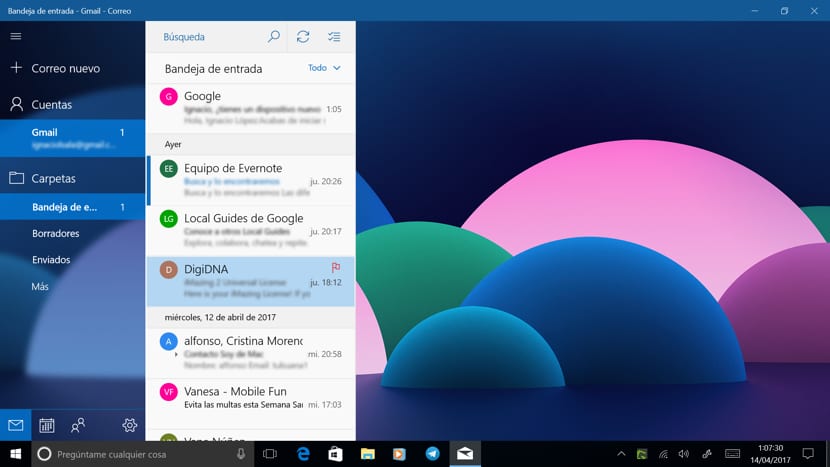
One of the novelties that came from the hand of Windows 10, was the mail manager, a mail manager adapted to the touch interface of devices with this type of screen. The application to manage mail offers us a large number of customization options, but the one that attracts the most attention is the possibility of being able to select the type of image that we want to be displayed in the background. The application natively offers us 8 different images, images that we can use without problems, but for some of you these images may be too basic or simple and they want to use some of their favorites.
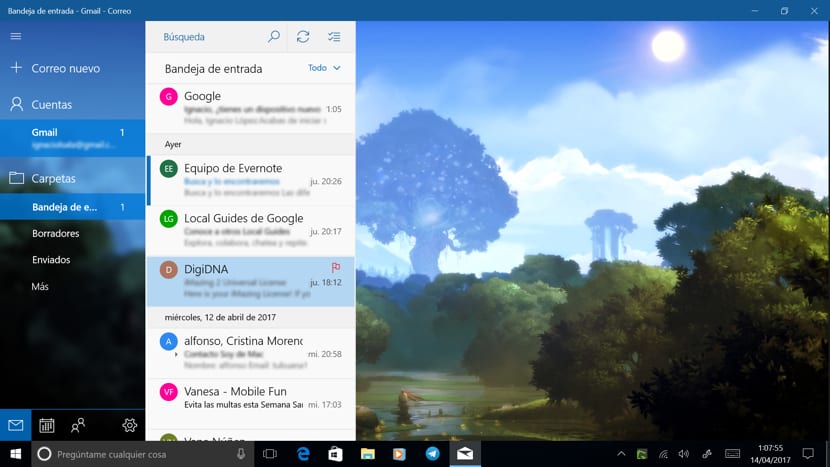
Regularly changing the background image of the Mail application allows us to enjoy other images while we carry out the tedious task of checking the emails we receive on a daily basis, especially if we use our device at work.
Change the default background image in Windows 10 Mail app
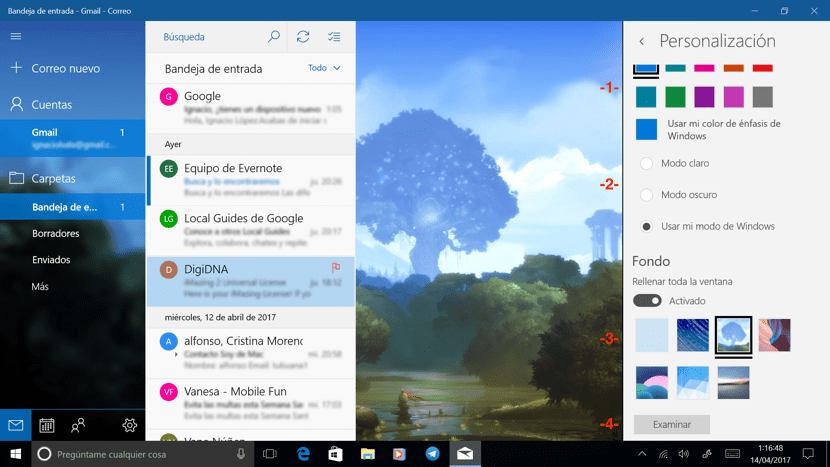
- Once we have opened the mail application, we go to the lower left part of the application and click on the cogwheel.
- Then on the right side of the screen they will be displayed different configuration options to customize a large number of the elements of our mail such as reading settings, notifications, signature, automatic responses ...
- We should head up Customization.
- Inside Personalization we can select the application color (1) first. Secondly, we can specify a Light Mode, a Dark Mode or use Windows Mode (activated by default) (2)
- The third customization option, which is called Fondo, allows us to select the image we want to set as the background (3), an image that can take the entire window or only where the text of the emails is displayed.
- If we want to add a specific image as a background (4), we go to Examine and select it to go to be part of the background of the mail application.