
Windows 10 has a lot of advertising (we already saw it here at the time). One might think that being a free update from Windows 7 or Windows 8, is what is offered in exchange. But this is not the case, even if you buy a new Windows 10 PC or purchase a Windows 10 Professional license, the advertising will appear on your operating system.
In any case, it can be deactivated if you follow all the steps detailed below to have a free Windows 10 of that publicity that can become very heavy. It is a logical change, since Microsoft copies Google, but for those of us who have lived with Windows all our lives, we have solutions to eliminate it.
Turn off lockscreen advertising
Windows 10 now displays lock screen advertising through Windows Spotlight or Featured Windows content. Although we have some spectacular wallpapers, we can find advertising for some video games from the Windows Store.
- We go to Settings> Personalization> Lock screen and select Background to «Image» or «Presentation
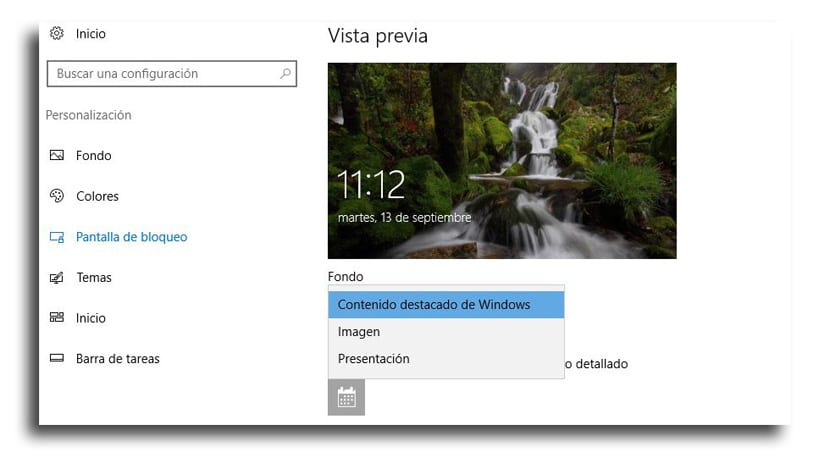
Eliminate suggested apps that appear in the Start Menu
Windows 10 will show Suggested apps in your Start Menu. Suggested apps are not usually free and even paid games appear in some regions, apart from taking a space that we can leave for other tasks.
- We go to Settings> Personalization> Home
- We deactivate the option «Show suggestions occasionally on Start«
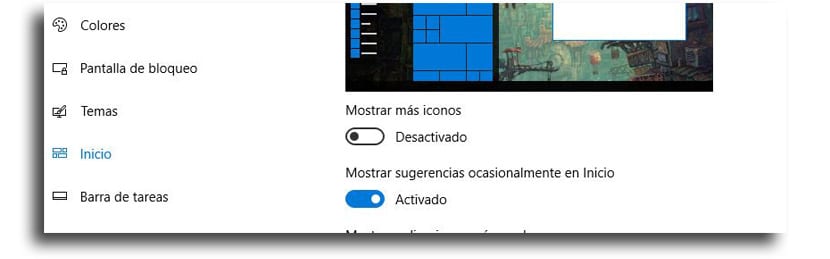
Turn off Windows tips, tricks, and tips
Windows has those tricks that from time to time are used to show Microsoft apps and services. They even include recommendations for using Edge for better battery life and encourage you to use this browser to earn Microsoft reward points.
If you prefer to use your own applications without Microsoft encouraging you to do something else, you need to deactivate those tips:
- Now you have to go to Settings> System> Notifications and actions
- Deactivate the option «Get tips, tricks, and tips while using Windows«
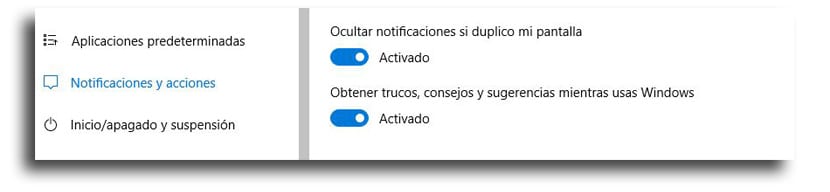
Get Cortana to stop brainstorming ideas
Cortana is in charge of cheering you up to use search from time to time. If you don't want Cortana to bother you on a day-to-day basis, follow these steps:
- Click on the Cortana search bar
- Click on the icon adjustments
- Now scroll down to «Suggestions on the taskbar»And deactivate it
- You will already have Cortana very quiet

Remove the "Get Office" notification
This option may or may not appear. You will receive notifications suggesting Office 365 download so you can enjoy a whole month of trial.
- Go to Settings> System> Notifications and Actions
- Now search «Get notifications from these senders«
- Deactivate the option «Get Office«
Uninstall some of the apps that install automatically
Windows 10 automatically downloads apps like Candy Crush Soda Saga and many others when you log in for the first time. PC manufacturers can even add their own apps.
These apps are part of the "Microsoft Consumer Experience" and if before it could be deactivated, now it was removed from the consumer versions of Windows 10 in the Anniversary Update. Only the Enterprise and Professional users Windows 10 can disable them. Right click on the apps in the list of programs from the Start Menu and you will be able to uninstall them.
Disable Live Tiles and unpin Windows apps
Windows Store and Xbox Live Tiles cannot be uninstalled, but you can disable them.
- Right click on one of the tiles and select «More»
- Unpin the Live Tile
You can also right click on one and unpin from Start.

Vaaaayaaaaa fabric !!!!
Put to remove things, then we remove Windows 10 and voila. I think it is easier. Microsoft is showing off lately, they are charging the company from within.