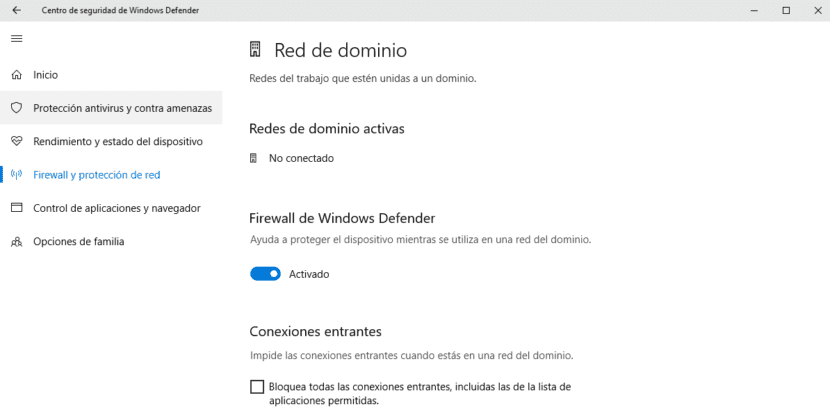
The Windows 10 firewall is a native protection offered by Microsoft with which we have our team always protected against any threat, A threat that you can see in the form of an application or software that has crept onto our computer without our being aware of it. In addition, thanks to Windows Defender, our team is always up to date against any security risk.
Windows firewall is in charge of managing which applications have access to the Internet. As a general rule, and depending on the developer, Windows can request permission for the application to access the Internet. As long as we know what application it is, there is no problem.
However, on some occasions, we find very specific applications that they need to have internet access, but we can't tell Windows that the application is valid and that it should let you pass through the Firewall. In these cases, and although it is not highly recommended, the best we can do is disable it directly so that the application connects and obtains the information it needs to function.
Disable Firewall in Windows 10
- First of all we will go to the Windows configuration options, we can do it through the keyboard shortcut Windows + I or through the Windows Start menu and clicking on the gear wheel.
- Then click on Update and security to select later Windows Defender and in the right column click on Open Windows Defender security center.
- Among all the options that Windows Defender offers us, we go to Firewall and network protection, located in the right column.
- Again we go to the right coumna and click on the Activated switch under the name Windows Defender Firewall.
At that time, Windows will inform us of the risks we run by deactivating that option. Fortunately, Windows 10 is very heavy and if we forget to reactivate it, it will continuously notify us and will not stop until we do.