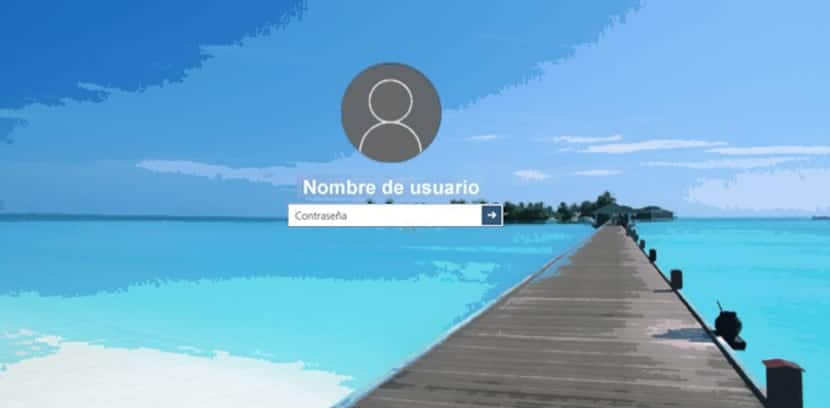
In the Windows 10 Anniversary Update, Microsoft no longer allows disable screen lock when using an adjustment in the guidelines of group or a hack in the registry, but there are ways to be able to do that same as we will explain next.
The setting in group guidelines that disable screen lock it is still available, but it only works in the Enterprise and Education editions of Windows 10. And it is that even Windows 10 Professional users cannot even access it.
How to disable the excetp screen lock at startup
Follow all the instructions below well and you will see the screen lock only once, just when the computer starts. The lock will not appear when lock your computer or wake up from hibernation. This means that if you put your computer to sleep or hibernate, you will not see the screen lock.
The easiest way to disable the screen lock is by renaming the system app «Microsoft.LockApp«.
- To do this, we open the File Explorer and go to C: / Windows / SystemApps
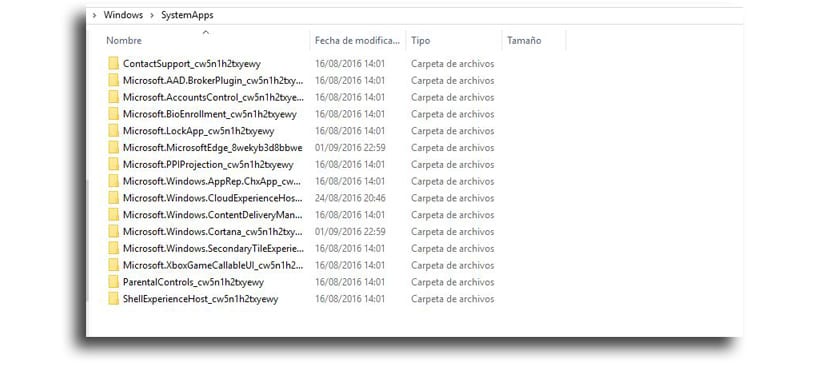
- We locate the folder «Microsoft.LockApp_cw5n1h2txyewy«
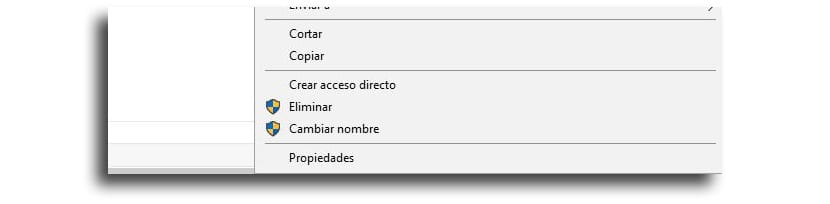
- We right click on it and select «Rename» with «Microsoft.LockApp_cw5n1h2txyewy.backup»(Without the quotes)
If for whatever you want restore lock screen, you would have to go back to that same folder in C: \ Windows \ SystemApps, locate again the folder "Microsoft.LockApp_cw5n1h2txyewy.backup" and rename it to "Microsoft.LockApp_cw5n1h2txyewy" (without quotes always).
With the renamed folder, Windows 10 will not be able to load the screen lock. You lock your computer and it will go straight to the login screen where you can type the password. The only thing that when you restart or start the computer you will see the lock screen, since that screen seems to be a part of Windows Shell.
It must be said that Microsoft surely it will deactivate this way to disable the lock screen.