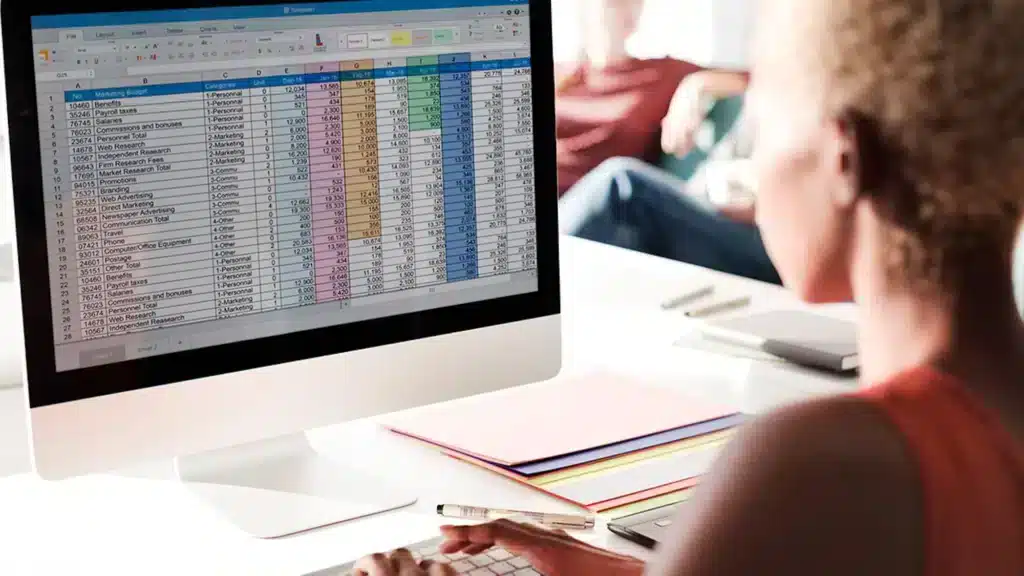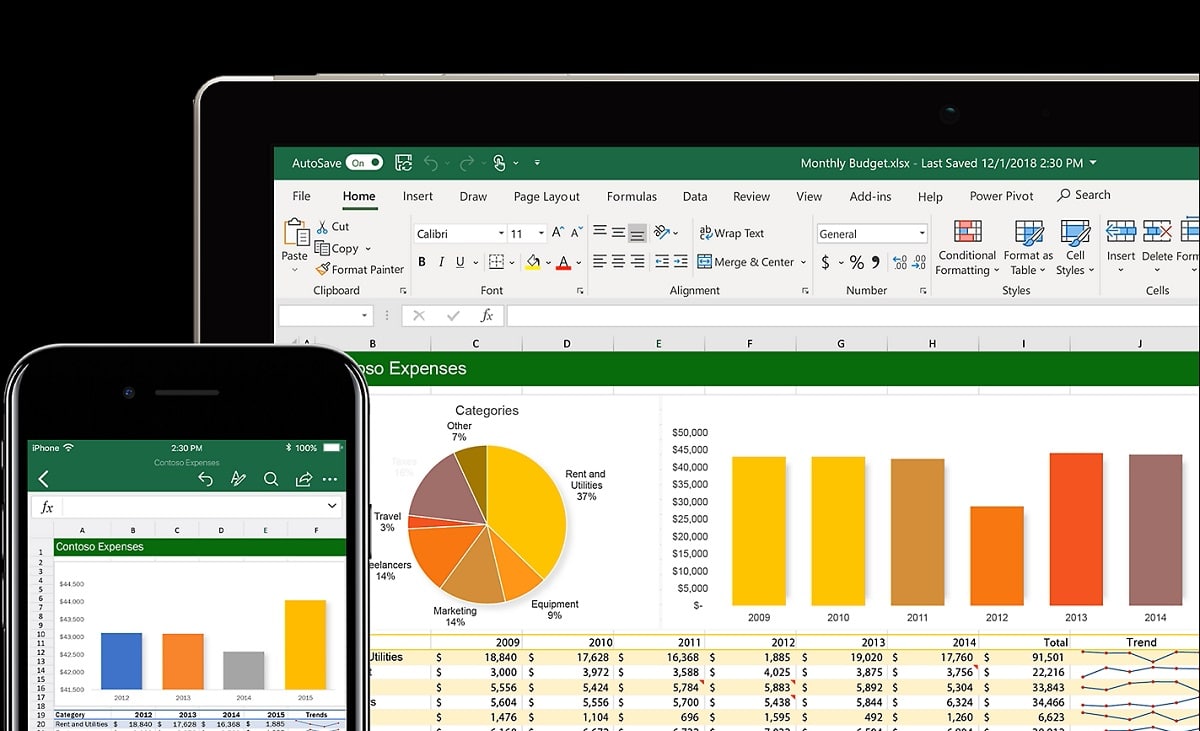
In the business world, the management of databases is becoming increasingly important, essential to always have a correct and updated analysis of the information. And this goes for both large companies and small independent professionals. In this post we will see how Create and manage databases in Excel.
Perhaps the main advantage of managing a database is that we will be able to have all the information we need to run a business: customers, sales, suppliers, employees or any other area. We explain it in more detail in the following paragraphs:
What is a database in Excel?
Databases in Excel are the perfect tool to manage information. It allows us to keep it organized and structured at all times, so that the process of finding specific data is quick and easy. Furthermore, it is a very versatile instrument that we can adapt to our own objectives and needs.
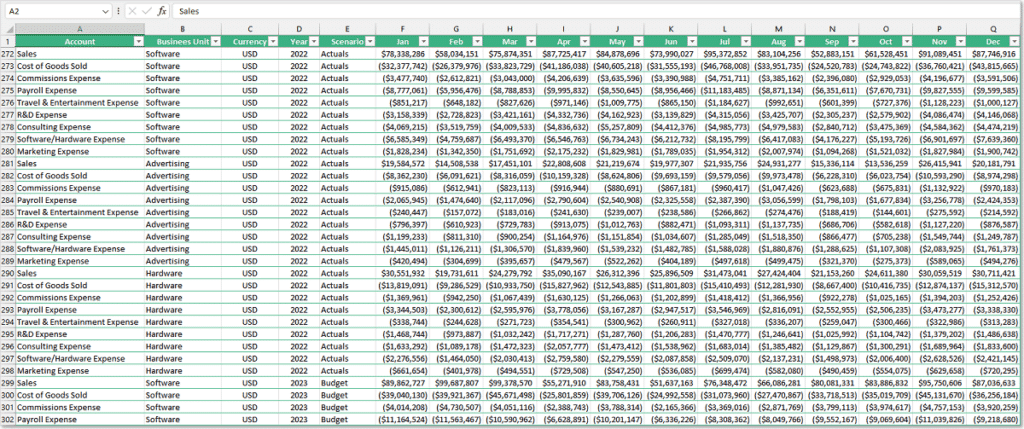
If we go to excel spreadsheets, the database takes the form of a large table, with its rows and columns, in which the information is classified into different categories. The most important thing is that all the data is condensed in a single document. Any changes we make to it will be reflected in the global data set.
In addition to immediate access to all information, Excel databases offer many other functions. For example, multiple users can be given access to them, track trends, etc. In terms of versatility, we can use them both to manage warehouse inventory and to control a personal training process.
Of course, for an Excel database to become an effective tool, It is necessary to know well how the program works and thus get the most out of your instruments.
Excel Database Items
Before knowing how to create and manage a database in Excel, it is essential to know what are the elements that are part of it:
- Boards, basic components for information management in Excel spreadsheets.
- Consultations. Excel's own functions to search and relate information contained in different tables or databases.
- Filter. Tools to apply specific criteria and find specific information immediately.
- identifier (master key). Optional element to set an identification number for a row, a code, a serial number, etc.
How to create a database in Excel
This is how we are going to be able to create databases in Excel, step by step:
- Firstly, We create a document or workbook in Excel.
- Next, we design a table on one of the sheets, adding a series of headings or titles to organize and classify the information.
- We then create a series of search filters for the data table.
- Next, we add the excel formulas that we want to use in the table.
- Finally, we create the records for each of the rows.
To create the search filters mentioned in point 3, it is necessary to select the headers or titles of the created database. Then you have to go to the Start menu, where we look for the Sort and Filter - Filter option, located on the right side of the options bar.
Practical utilities of the databases
There are many practical applications of databases in Excel, which can range from the very simple to the very complex. Some of them we have already noted above. The basic idea is control all the information and be able to make changes to it. Within the commercial and business world this is something of the utmost importance. These are some examples:
- databases of Suppliers with the aim of keeping an exact record of purchases and trying to get more advantages when negotiating.
- databases of clients because it is essential for any business to know its customers well, their preferences, movements, etc. to achieve greater satisfaction and achieve greater sales.
- databases of Inventory, to know in detail and in real time the status of the products in a warehouse. With this you can decide what and how much to produce, store or sell.
- databases of sales, through which to analyze their progress, their profitability, as well as assess the possibility of establishing new business strategies.
- databases of staff. With them, the aim is to have control of the employees, their conditions, their salary or their performance, among other things.
By way of conclusion, it can be stated that the correct management of databases in Excel is a very effective way of running a business, controlling all the basic aspects in a relatively simple way. A five star tool.