
Windows 10 continues to gain users, growing its market share and getting closer and closer to Windows 7, currently the most used operating system in the world. The growth of the new version of Microsoft's operating system is not by chance and is due to its characteristics or functions, among which the possibility that Canonical and Microsoft offer us to be able to activate Ubuntu, the popular Linux distribution.
It is strange to think of being able to use a Linux distribution, in a version of Windows, but this has been possible thanks to the agreement reached by Canonical and the Redmond-based company. Of course, unfortunately we can only run Ubuntu programs, although the full distribution has been used, although the result is not too good and functional.
At first, the launch of Ubuntu for Windows 10 was reserved for members of the Windows Insider program, but today any Windows 10 user, who does have the Anniversary Update installed, will be able to get and use the Ubuntu distribution for Windows 10 .
How to activate Ubuntu in Windows 10
Before launching to activate Ubuntu in Windows 10 we must make sure, as we have already said, that we have installed the Windows 10 Anniversary Update And besides that we are running a 64-bit version of Windows 10. If your Windows 10 version is 32-bit, we have bad news for you and that is that you will not be able to access Ubuntu, at least for now.
First of all we must activate the Windows 10 program mode, for which we must access the System Configuration and then access "Update and security" and tab "For programmers" activate the "Programmer mode".
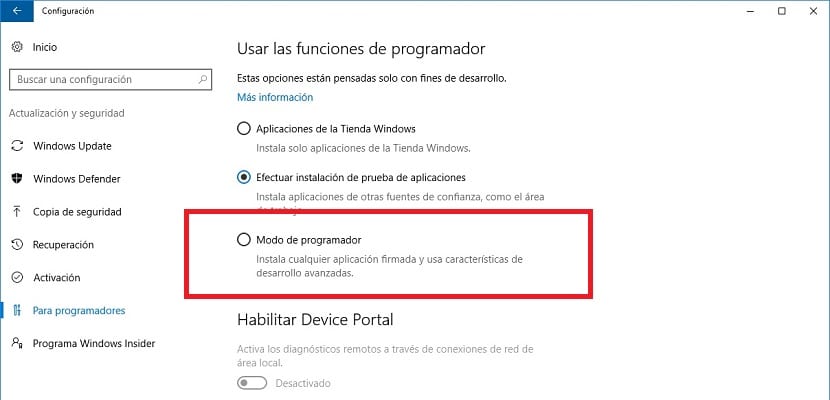
Once we activate the "Programmer mode" some packages will be downloaded and then for everything to stay in order and ready to start we will have to restart our computer. Next we will have to open the Start menu and look for the functionality "Enable or disable Windows features". With this function we can remove or put Windows 10 functionalities.

If you are on the right track, you should see a box like the one shown in the image that you can see below, and where we must activate the option "Windows Subsystem for Linux (Beta)". When you click accept, the installation will begin, and once again (yes, one more time) we will have to restart the computer.

After the restart, which may take a little longer than normal, we will only have to complete the bash installation. Searching for "bash" in the Start menu and hitting Enter we will have the whole thing solved. Of course, do not be surprised that no special icon appears or something extraordinary happens since that is normal.
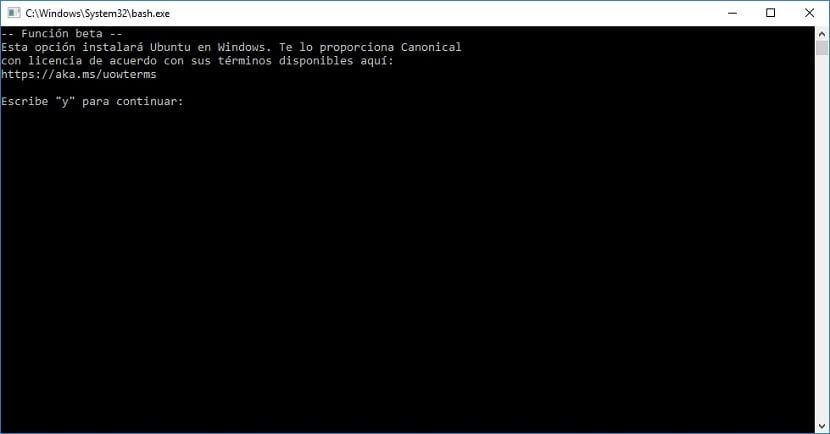
A terminal that will warn us that Ubuntu will be installed on Windows 10 will warn us for the last time that this is going to happen. Writing an "y" (without the quotes "and pressing Enter will finish the process by downloading the files from the Windows store.

When the process is finished, which depending on your computer will be more or less durable in time, it will be our turn set up an account that will be totally independent from your Windows 10 account. As an idea, there is no problem in that you use the same name and password that you use to access the Microsoft operating system, and thus never forget your access data to Ubuntu.
Below you can see the screen that you should see to configure your new Ubuntu account;
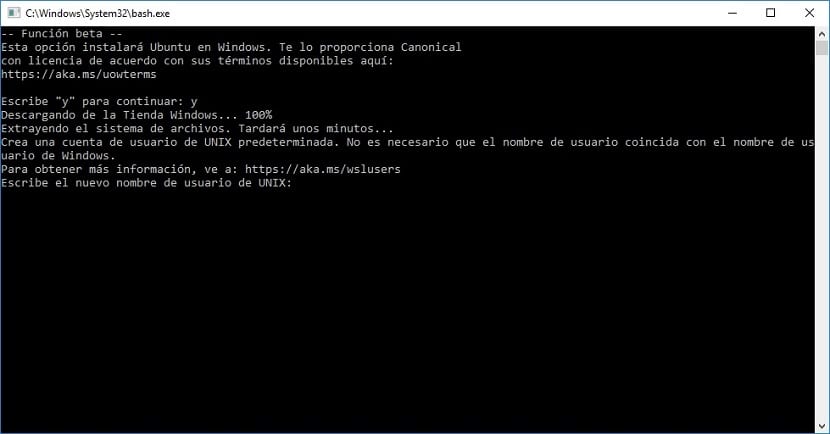
Now we will have Ubuntu active in Windows 10 and if we search for "bash" In the Start menu we can see the Ubuntu icon, although as we have said previously we will not have all the options available when we install the popular distribution on any device and without doing so to access from a version of Windows.
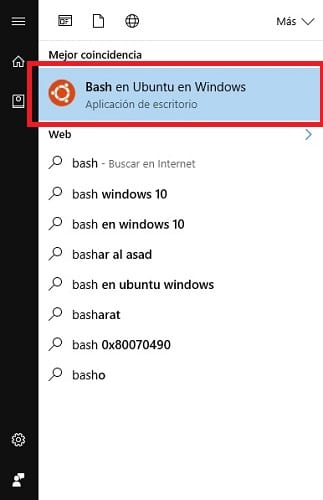
If we access it, The bash terminal will open and we can start using it as if we were on Linux. As soon as we investigate we will be able to realize that we will have at our disposal basic commands, and also the possibility of being able to install programs from the different Ubuntu repositories.
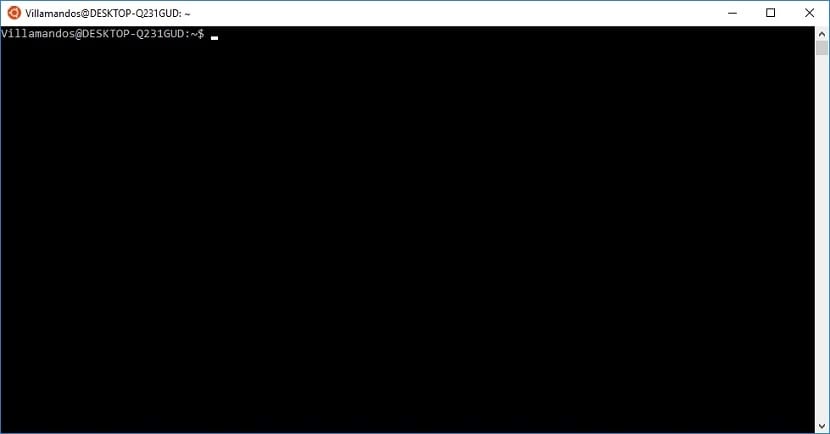
It goes without saying that if you have never used Linux before, you should inform yourself and get up to date to take advantage of it because otherwise you will not see this possibility that we have shown you today too interesting.
How to use the Ubuntu desktop in Windows 10
If you have used Linux, either Ubuntu or another distribution, you will know the value of being able to use the popular distribution of the operating system on Windows 10. If you have never explored Linux or Ubuntu before, you have to discover it apart from now.
For the most restless we must tell you that For some time now it is possible to start the Ubuntu desktop in Windows 10, although we must tell you that at the moment it is not too recommended since the result is not for the ideal.
Now only time will tell if the agreement between Canonical and Microsoft, which has allowed the arrival of Ubuntu to Windows 10, has a long journey and the options and functionalities grow or are left only in the desire to be able to use Linux in a normal way within the new version of Microsoft's operating system. As soon as you have used Linux on some occasion, whatever the task, you will be wishing like us that this collaboration lasts longer and above all it becomes deeper so that the options that Ubuntu already offers us in Windows 10 and Maybe in no time we can run two desktops simultaneously, one from Windows and the other from Ubuntu.
Have you successfully activated Ubuntu on Windows 10?. Tell us in the space reserved for the comments of this post or through any of the social networks in which we are present, and also tell us if you even had any questions or problems in the process, and we will try to help you as much as possible. possible.
If you already activate the Ubuntu bash in Windows 10 and now what can be done pass information ..
I activated it and installed mc, but you can't use the mouse and it's a bummer. Does anyone know how to make the mouse work in mc under these conditions of being the console linux in Windows 10?