
There are people who have various vision problems. But, whether for work or just for leisure, they use a Windows 10 computer. But being able to see everything clearly is not always possible. Although in the operating system we have the possibility to adjust many aspects, so that people with vision problems can better use the computer. We will talk about these changes below.
So if you have vision problems, or someone you know has, you will be able to use your Windows 10 computer in the best possible way. Which is going to make the use of the computer much simpler. This is something that can make life much easier for these people.
In this sense, everything that can be done in Windows 10 found in the accessibility menu, within the configuration. It is a section in which we have many options aimed at adapting the use of the operating system to people with disabilities, such as vision problems.
Screen
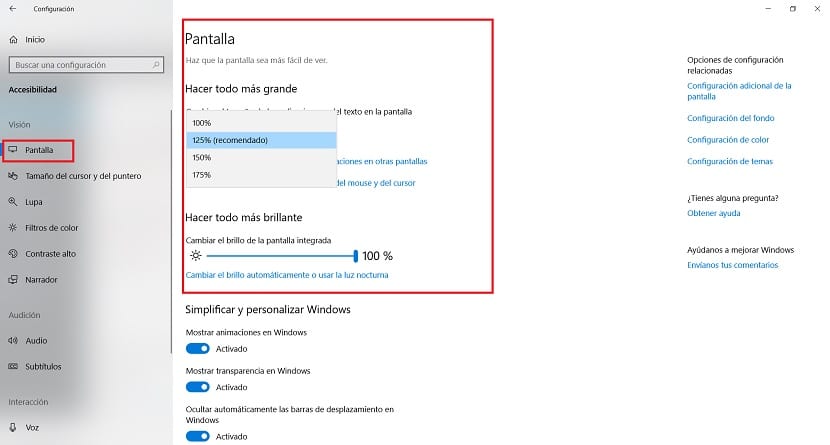
The first section is the screen, in which we can adjust a couple of aspects. On the one hand, we have the possibility of change font size. This is always an aspect of great importance when using Windows 10. Since you have to find a font size that is comfortable for each person to use. Which is undoubtedly something very personal. Here you can try several different sizes. So there will be one that is more comfortable.
In addition, screen brightness can also be adjusted. It can be another important aspect, because there are people for whom a lower brightness can make the text easier to read, or just the opposite. In any case, it is to adapt the brightness of the screen to the need that you have at all times. Which will allow better use.
Cursor and pointer size
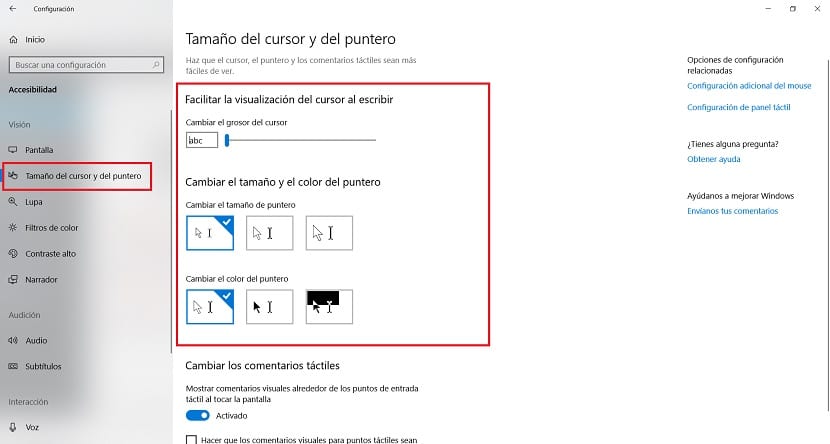
The size of the cursor and the pointer are something that is always important to consider. Because there are times when you can see clearly. So if a person with a vision problem has to use Windows 10, it is essential that they be able to see it. In this section we can experiment with a number of different sizes and designs. So it is possible to find one that is going to fit that person in a suitable way.
The good thing is that the sizes can be tested in this section. So that the user will be able to choose the one they consider is the best in their situation and thus have one that allows them to use Windows 10 in a more comfortable way. This is fully customizable. So you have to try and choose one. When one has been found, it is possible to exit this section and that size will be used from that moment on.
High contrast
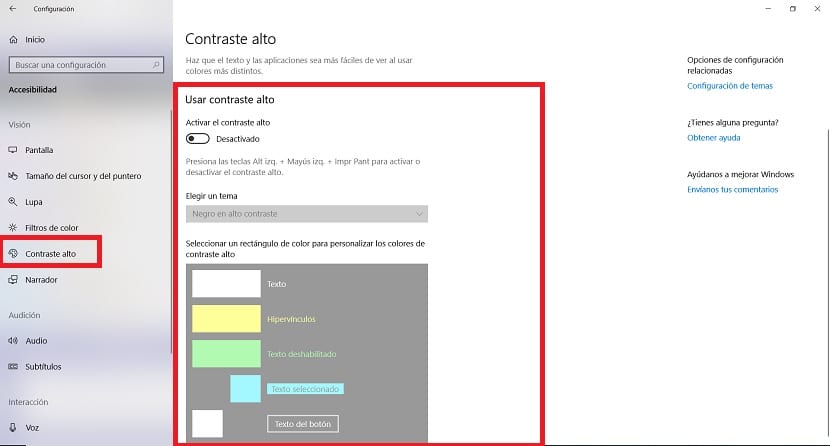
This is another important section, closely related to the brightness of the screen. For some people, depending on the background color of a text, it is not easy to read. So this high contrast feature is something that allows you to tweak this, in a way that it will be possible to improve the contrast to favor reading. It is in this section where we will be able to adjust this contrast, among several options that Windows 10 makes available to us.
You just have to activate said high contrast first, so that they will be able to choose the options that are available. You can try all of them, to see which one best suits the person who has to use Windows 10. It is something simple to configure, in addition, it can be changed whenever necessary, if that person is not entirely satisfied with the chosen contrast. But it helps that the reading of any text will be something simpler for that person.