
One of the main novelties that has come to us from the hand of the new version of Edge based on Chromium, is the possibility of being able to install extensions from Google Chrome, the most used browser in the world and which has at its disposal a large number of extensions of all kinds.
Although this is one of the main attractions of this new version, from Microsoft, they also allow us to install our own extensions, extensions that have passed Microsoft security checks, so we do not run any risk when installing them in our browser.
To install the extensions that are currently available in the Chrome Web Store, we must first access the Extensions section that we can find within the Microsoft Edge configuration options.
Once we are inside that section, we go to the lower left part of the window and activate the Allow extensions from other stores switch. Next, we can visit the Chrome Web Store and find which / them are the extensions that we want to install on our computer.
Install Chrome extensions on Chromium-based Microsoft Edge
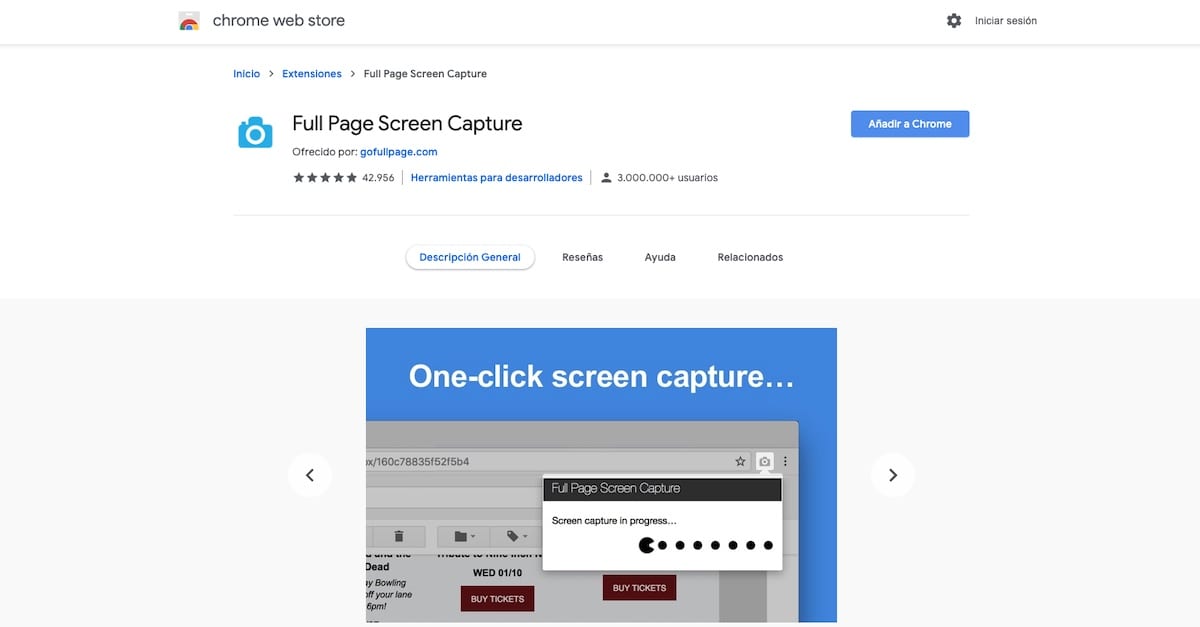
Once we have selected which extension we want in Microsoft Edge from the Chrome Web Store, we just have to proceed as we do in Chrome, by clicking on the button Add to Chrome and we confirm that we want to install it (we do not need to enter the data of a Google account that we have).
Once the extension has been installed in Microsoft Edge, it will be found at the end of the search box and by clicking on it, we will be able to access both the configuration options (if it offers them) and the function it performs.
If we want remove the extensions that we already have installed, we must go to the Extensions section and click on the Remove button, which is just below the description of the extension.