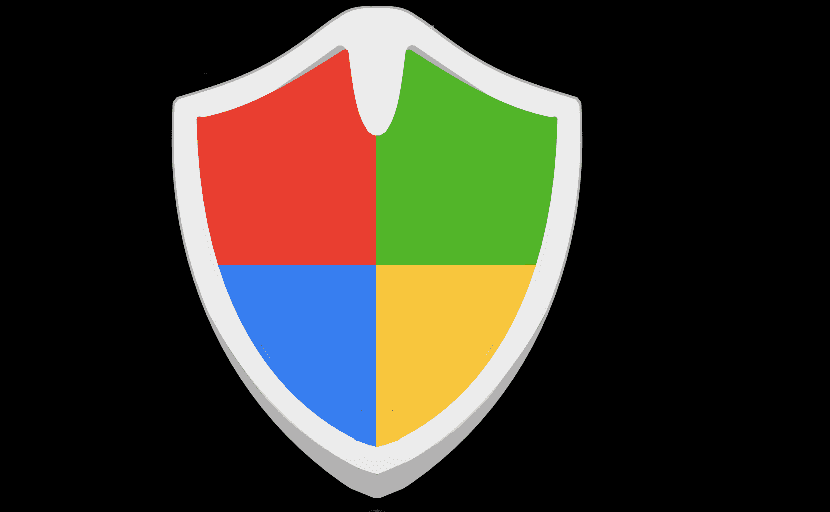
Windows offers us different security methods to protect its users, not only through Windows Defender antivirus, but also through the firewall called firewall. The firewall takes care of grant internet access to applications that we install on our equipment.
In this way, if an application that we have installed wants to steal our data to send it off our computerIf it does not have access through the firewall, it will never be able to do so, hence the importance of the firewall on any computer equipment. However, not all applications require an internet connection to function.
Whenever we install an application on our computer and it requires an internet connection to work, Windows 10 will show us a message in which we requests permission to pass through the firewall. If at any time you have been unlucky enough to click on No, knowing the application and we know that it really does what it offers us, below we will show you how to allow access to an application through the Windows 10 firewall.
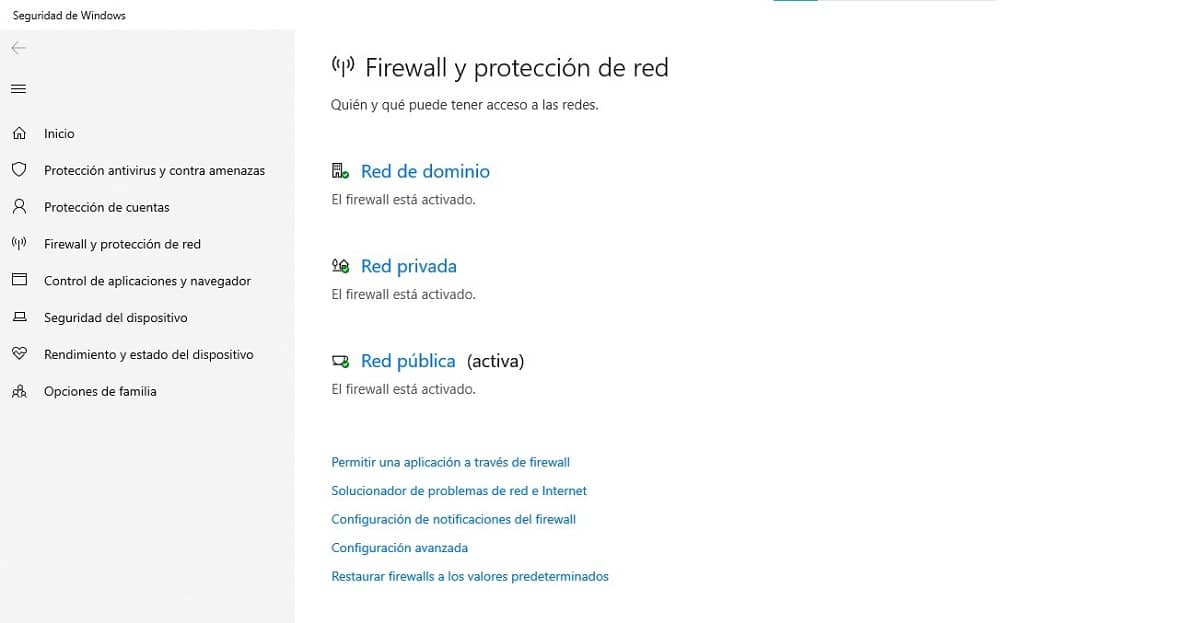
- First, we access the Windows configuration options through the keyboard shortcut Windows key + i.
- Next, then, in order not to navigate through the menu options, in the search box we write Firewall and network protection.
- Within the Firewall and network protection options, click on Allow an application through Firewall.
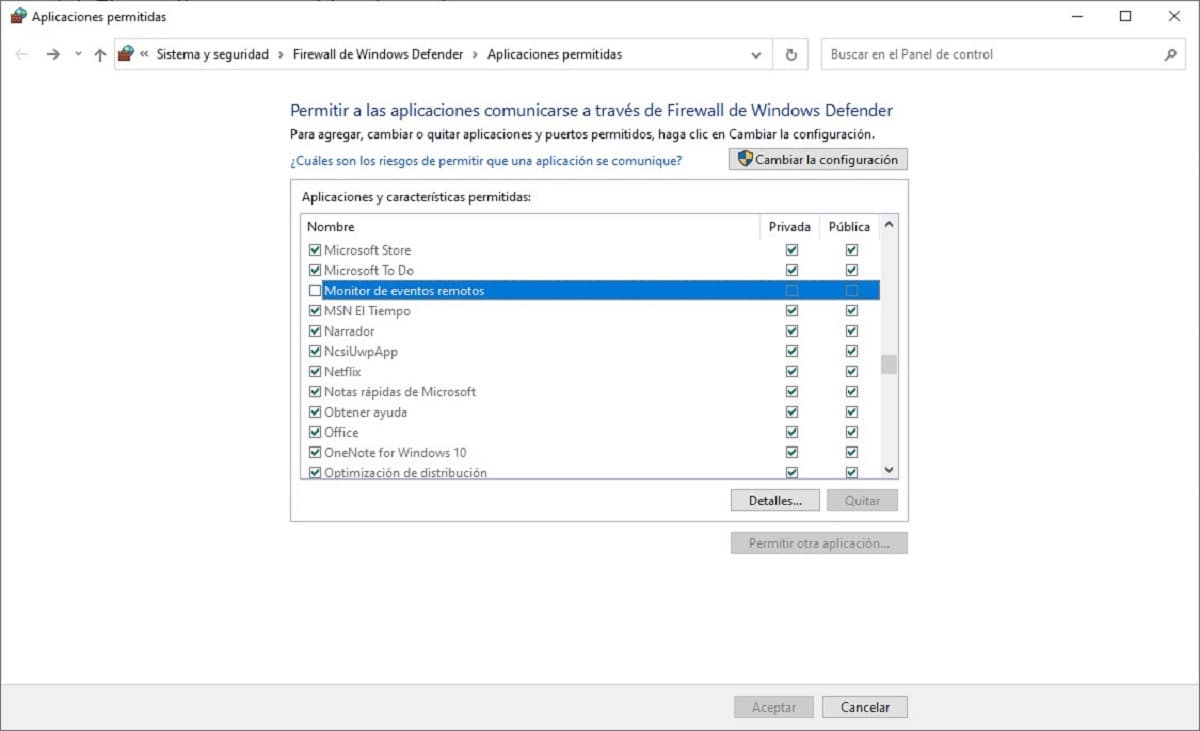
- Then all the applications that at that moment will be shown have access to the internet through the firewall along with those who do not. If you want an application installed on your computer to have access to the internet, you just have to search for it and check the corresponding boxes: public and private.
- If it is the opposite, you want an application don't have internet access, you just have to uncheck the corresponding boxes.