
Google Chrome is the browser that most use on your computer. It is possible that there is another person who has access to the computer, such as a child. Therefore, we want to block access to certain web pages, to prevent you from viewing certain content on the computer. If we want to do this in the browser, we have a couple of different ways.
Although one of them involves using a third-party tool, since Google Chrome does not have a page lock feature website as such, but we can deactivate a couple of options that affect the operation of said website at all times. We tell you more about these options below.
Lock settings in Google Chrome
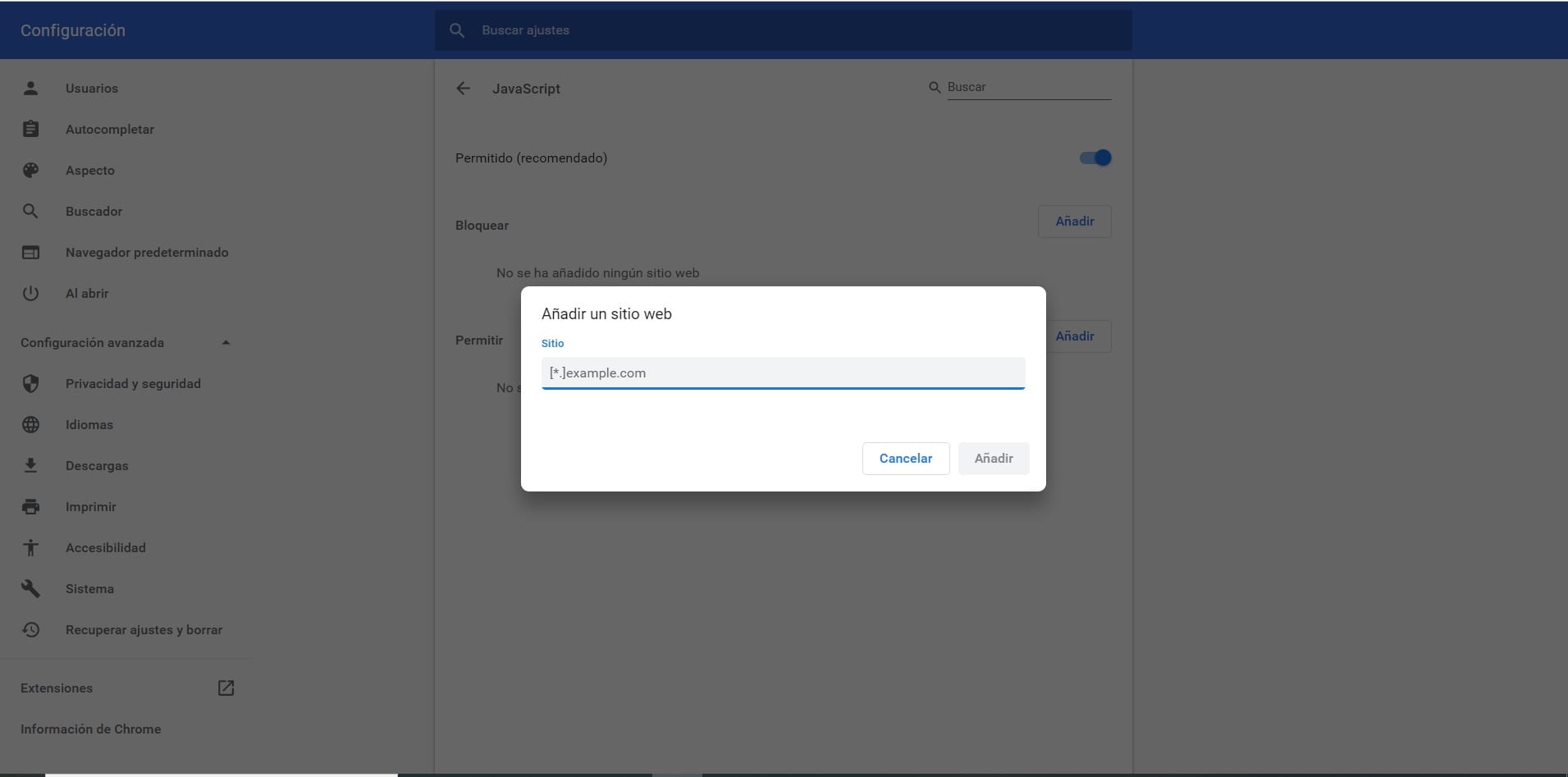
Because in Google Chrome we do not have a function as such that allows us to block a website, we can make use of an option that leaves them somewhat useless or prevents a good use of said website. This is the option to lock certain settings or elements, like images or javascript, which will make that web page not work correctly or cannot display the elements on the screen. It is a kind of partial blockage.
To do this, click on the three vertical points located in the upper right part of the screen. A contextual menu will appear, where we enter the configuration option. Then we slide into the configuration, to click on the option that will take us to the advanced configuration of the browser. In this section we have to Find and go into Website Settings.
As what we want is that said website will work badly, we have to enter the JavaScript and Images options. In these sections, all we have to do is add a website that we want to block in this regard. So we click on the block button and then we will be asked to enter the URL of this website that we are going to block in Google Chrome. Then we give it to add and then we will see that if we try to enter that website there will be problems.

We can repeat this as many times as we need, so that we are going to block access to all those websites that we want in Google Chrome. In the future, if we want to give access again, we will only have to remove them from this list, in the section itself. So we will not have problems in this regard.
Extension to block web pages
As we have seen, Google Chrome does not really have a native function that allows us to block access to a website. In this sense, we can use an extension in the browser, which is going to prevent you from having access to a website. Therefore, it is presented as a much more complete option in this sense, in addition to being much easier to use.
The extension in question is called BlockSite, about which you can learn more and proceed to download this link. We can install it easily in the browser and its operation does not present complications. When we are on a web page that we do not want to see, whose access we want to block, we will only have to click on the extension icon, which is located in the upper right part of the screen. In this way we click on block and said website will be blocked in the browser, it will not be possible to access it anymore.
It is a matter of repeating this process with all those web pages whose access you want to limit in Google Chrome. It is an easy-to-use option, and one that is much more comfortable and effective than the previous section. For this reason, it is probably the most popular option, especially since we make sure 100% that access to said website is blocked. No one is going to be able to enter it in this case. So do not hesitate to use this extension in your browser and block access to the pages you want.