
When we boot Windows 10, Microsoft Edge preloads. In this way, when we open the browser, it will do so much faster than normal. This in itself is something comfortable, since it allows us to use the browser in a much more comfortable way, but many users do not use this browser. So this process is something that does not make sense in your case.
Although if we want, we can prevent Edge from preloading every time we boot Windows 10. There is a way to achieve that, which we are going to show you below. You will see that it is something very simple to achieve.
We are going to work on the Windows 10 registry, so it is good to create a restore point before, as we taught you a few days ago. Next, we execute the regedit command that will allow us to open the registry. Once inside, we have to go to this route: HKEY_LOCAL_MACHINE \ SOFTWARE \ Policies \ Microsoft \ MicrosoftEdge \ Main.
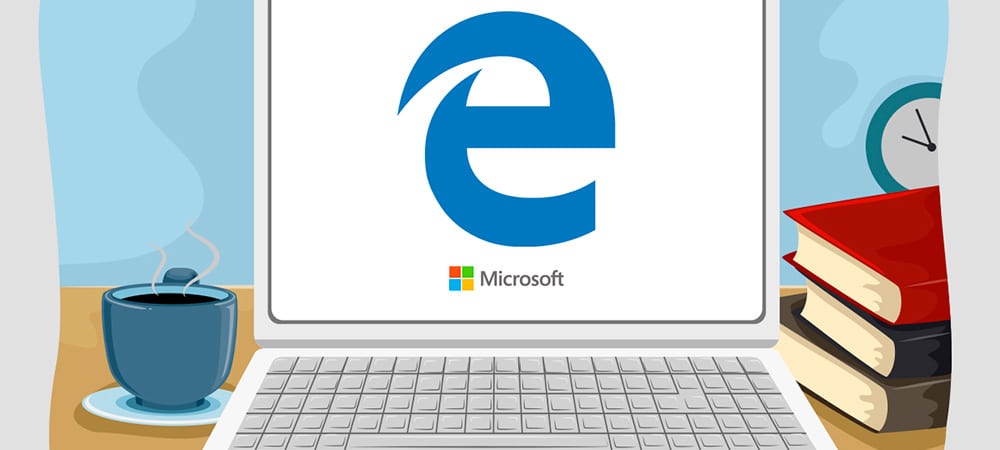
The next thing we have to do is go to the Main key. We click with the right mouse button and in the options that come out we select new. Then 32-bit DWORD value. We have to give it a name, which in this case would be AllowPrelaunch and then we assign it a value of 0.
When we have done this, we are getting Edge not to be preloaded when we start Windows 10. We also have to deactivate the preload of the new tab. To do this, we go to the following route: HKEY_LOCAL_MACHINE \ SOFTWARE \ Policies \ Microsoft \ MicrosoftEdge \ TabPreloader. Inside the TabPreloader key, we again create a value called AllowTabPreloading and we give it a value of 0.
With these steps we have already finished the entire process. A) Yes, when we start Windows 10 once, the browser will not preload in any moment. A process that whenever we want we can reverse. Although if we do not use Edge it does not make sense to do so. Do you use Microsoft Edge?
Hello, in the registry of my pc, with Windows 10, there is no line starting from: Microsoft, missing: MicrosoftEdge \ main
starting from: Microsoft, missing: MicrosoftEdge \ main
As the two previous comments to this one said, the path "HKEY_LOCAL_MACHINE \ SOFTWARE \ Policies \ Microsoft \ MicrosoftEdge \ Main" DOES NOT EXIST in the registry. It is not a problem of whether it is Windows Home or Pro because I have both, on a notebook and on a desktop pc respectively.
The most effective solution is to uninstall the browser