
Sometimes it is easier to show someone what you see on the screen rather than explain it. In Windows 8 (it is also valid for previous versions of the system), a simple solution, without the need to use any other program, is to use the special key Print Screen (o Print Screen if it is an English keyboard).
When pressed, an image of the screen is copied to the Clipboard. This is called capture de screen and uses the entire region of our desktop.
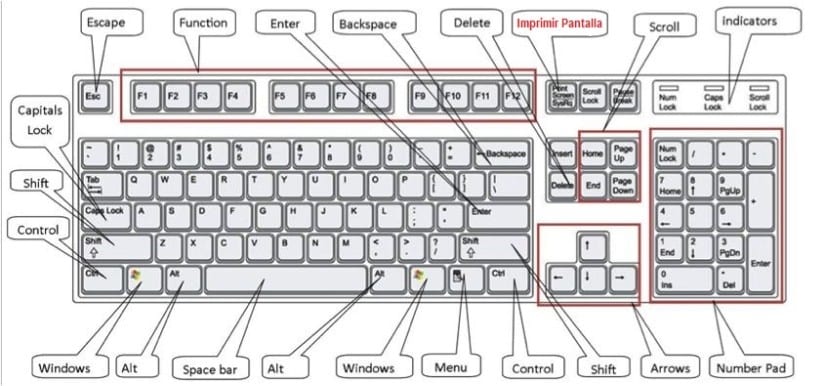
To print the screenshot or send it to someone in an email message, first we must paste it en Paint or in another image editing program and save it. To do this, we will look for the button Take or we will use the key combination Control+V. Obviously, the resulting size of the image will be that of the resolution that our desktop has adjusted.
If we do not want to capture the entire visible screen and we want to focus only in the active region (either a specific window or program), we will use the key combination Control + Print Screen. With this method It will not be necessary to make cuts or image adjustments later to select what we are working with.
As we can see, Microsoft has simplified to the maximum one of the most common tasks for users.