
It is possible that at a certain moment let's change the monitor we use on our desktop computer. We bought a bigger one and started using Windows 10 again on this monitor. Most likely, in this first use we will notice that the system has not been configured in the desired way on this screen. One of the first things that you usually need to do is adjust your screen resolution.
It is important to do this so that everything will be adjusted correctly. Otherwise, we will see that Windows 10 is not displayed in the desired way on that monitor. This is something that can be especially noticeable if you have moved from a somewhat old monitor to one that is panoramic.
Change screen resolution in Windows 10
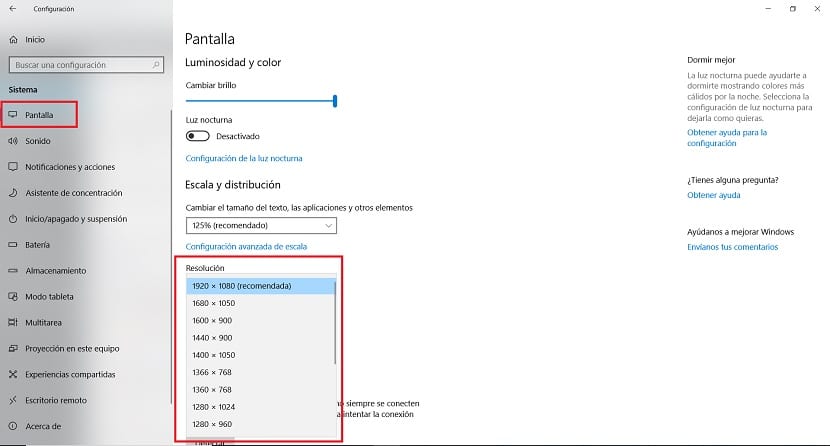
Fortunately, the operating system gives us the ability to adjust screen resolution at all times In a simple way. Also, we have two ways to be able to do this. So each user will be able to choose the option that interests them the most at all times on their Windows 10 computer.
First of all we can right click with the mouse on the desktop. Then, we will get several options, of which we must select display settings. We enter a new window, where we will be able to see that there is a section called resolution, where we can then choose the resolution that we want to use at that moment on our monitor. A complete list will appear with those that the monitor in question supports. In addition, Windows 10 usually shows one that is recommended, which allows you to take better advantage of said monitor.
On the other hand, we can make this resolution change using the operating system settings. Then, within it, we have to enter the system section. In there we have to look at the left part of the screen, in that column, where we find the screen section. When we click on it, The options in this section will appear in the center, one of them is resolution.
So it's just a matter of going testing the resolution that you want to use in Windows 10 at that time. Therefore, each one must try the options that are available in said list. Depending on the monitor, it is likely that different options will come out, especially on high-end monitors there will be many more supported resolutions. Something that gives users a lot of chances.
Change refresh rate
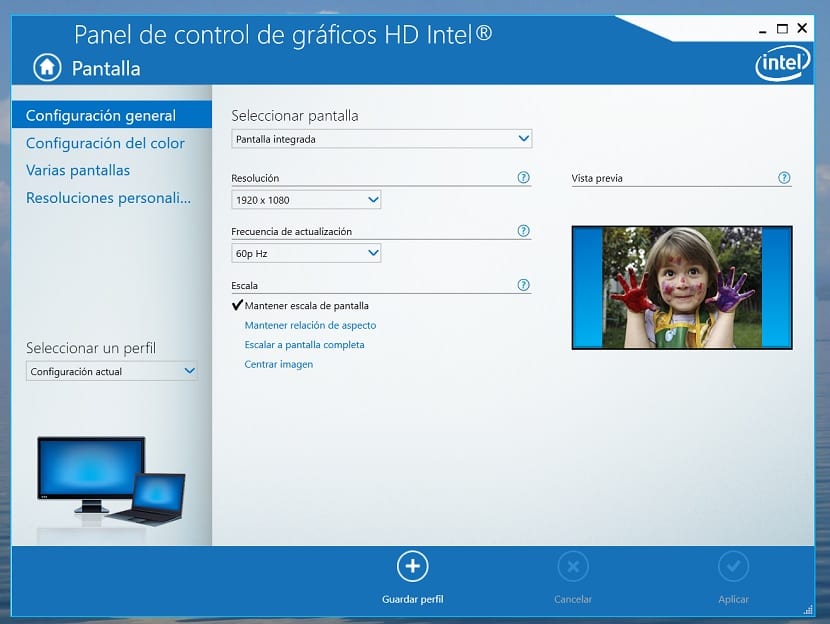
On the other hand, resolution is not the only aspect that we have to take into account in this regard. Since the refresh rate is also something to take into account on a monitor. Especially those users who are going to use their computer to play should take this into account at all times. This is something simple to achieve, which we have to do in a similar way to what we have done to change the resolution.
We right-click with the mouse on the desktop and a contextual menu with various options will appear. The one we have to choose in this case is the Intel Graphics Configuration. Then a window will open on the screen where we have various configuration options, the screen and other aspects. We have to choose the screen section first. We will then have access to this possibility to change the update rate. This is something that not all monitors allow. So it will depend on each individual case.
Without a doubt, on high-end monitors it will be possible to change this update rate. This is also very important for those users who are going to use their Windows 10 computer to play games. Therefore, it is important to check that you have this possibility to adjust the refresh rate at all times. The steps to achieve this, as you can see in this regard, are really simple and thus have a better experience at all times.