
If you have been using electronic devices for a long time, it is most likely that over time you have come across a device that shows us the date and time in the same format as we are used to, that is, day / month / year. This usually happens on devices that come from the United States, where The month is displayed first, followed by the day and the year.
Windows adapts the date format, depending on the time zone and language of our copy of Windows, so initially we do not have to make any changes once we have installed our copy of Windows. However, for different reasons, we may be forced to change the date and time format. Here we show you how to do it.
Within the configuration options for date and time formats, we also have at our disposal the option of changing the first day of the week (in some countries it is Sunday) along with the length of the date and time. Here we show you how to change date and time format in Windows 10.
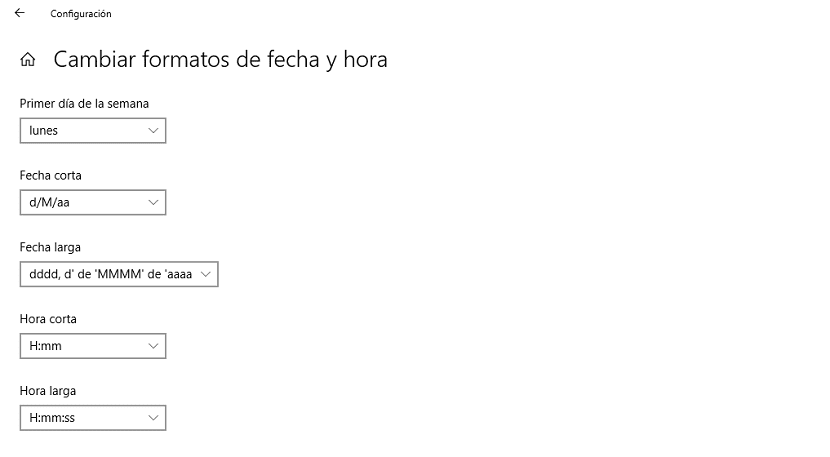
- First, we must access the options of Configuration Windows 10, through the keyboard shortcut Windows key + i. Or, we can do it through the start button and clicking on the gear wheel located just above the button to turn off the computer.
- Next, we go to the option Date and Time.
- Next, we go to the section Formats. In this section, both the first day of the week, the short date format, the long date format, the short date format, and the long time format are displayed.
- To change them, we just have to click on Change date and time formats.
- This section shows, in each one of the options, the formats that we have at our disposal to use on our computer managed by Windows 10.