
All desktop operating systems have a native function that automatically takes care of turning off both the screen of our computer and temporarily suspending its activity. This last option is very useful for when we plan to leave our team for a few minutes to have a coffee, eat, go out and we do not want it to be on.
Putting the equipment to sleep is much faster than turning it off, even if our equipment has an SSD (infinitely faster than a conventional HDD) since allows us to return to work simply by moving the mouse or pressing any key. But we can't always remember to go through this process.
Fortunately, Windows allows us to establish that after a while, the computer goes to sleep and / or turns off the screen automatically. Natively, when the computer is plugged in, the time established in both cases is 15 minutes. If it is a laptop, this time is reduced to 5 minutes also in both cases.
If we want extend or reduce the time that elapses since we last interacted with our team until it goes into suspension, we must perform the following steps:
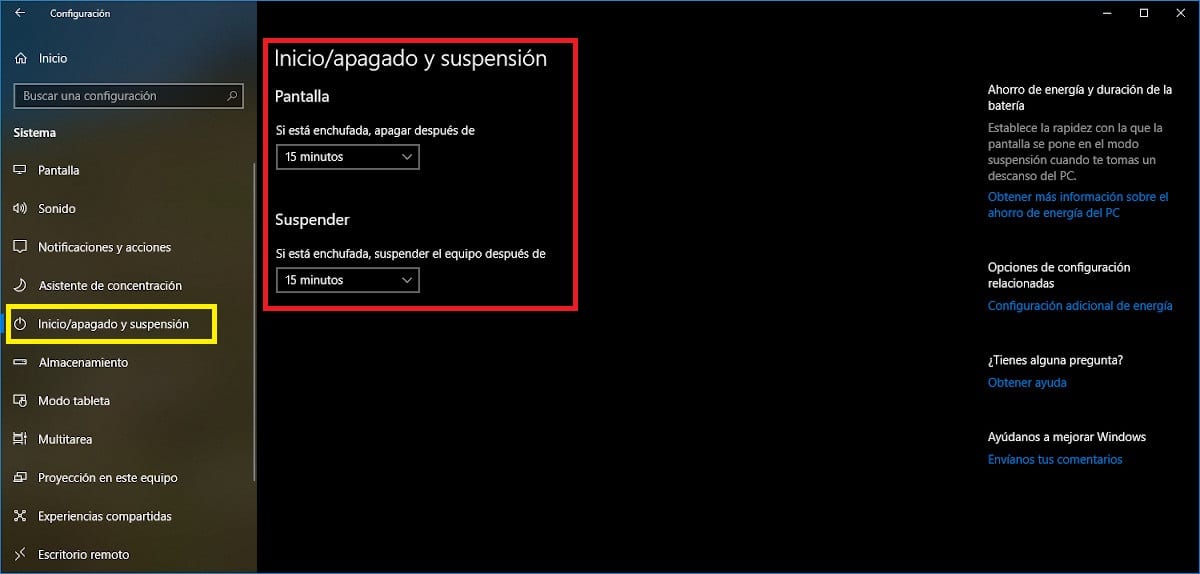
- First, we must access the Windows configuration through the keyboard shortcut Windows key + io or directly by clicking on the gear available in the start menu.
- Then we head up System.
- Within System, in the left column, click on Start / stop and suspend.
- In the right column, the time that must elapse appears first until the screen turns off. If we want to modify it, we only have to click on the date down located at the established time.
- Second, the time that must elapse appears until our team goes into suspension. If we want to modify it, we only have to click on the date down located at the established time.