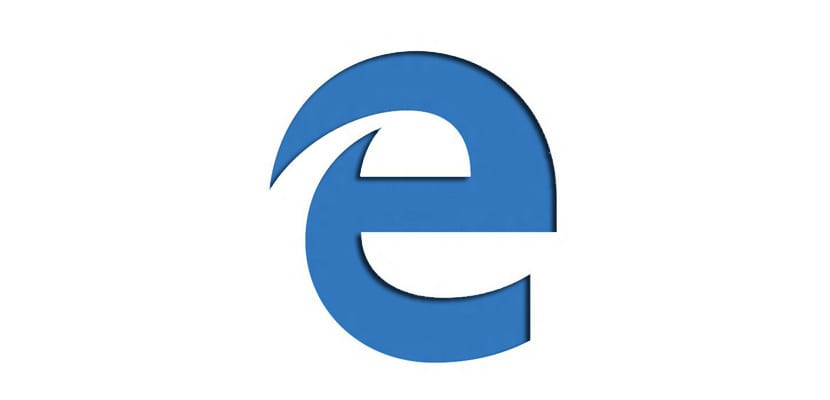
For several versions of Windows, the guys at Microsoft tried to create a "model" folder where we can store our images, documents, videos, music ... folders that some users have become accustomed to using and can no longer live without. The problem comes when we want to search for a document, image, video ... in these folders that over time begin to have a more than considerable space, making the information included more a nightmare than useful information. To avoid this type of situation, many of us are the users who prefer to directly control both the downloading of images and any type of information that passes through our PC, always placing it on our desktop. In this way we will always have all the documents, videos, images ... on our PC under control at all times.
For this we only have to use the Desktop as a location for any file that passes through our computer. One goz on our Desktop we can share them, install them, reproduce them, store them on an external drive or simply delete them. In this way the space of our hard drive will always be optimized to the maximum and we will not have storage problems in addition to having all the information classified correctly. Although most of the files can be located directly on the desktop, the files that are downloaded from the internet, whether photos or videos, are automatically downloaded in the Downloads folder, a folder where everything downloaded will stop and which in the end becomes a well bottomless.
To avoid this case, it is best to also set the desktop as the location for all downloads, so that once it is located on our hard drive, we install it if it is an application and we can delete it, watch the movie and archive it, modify a file and share it… for this we must follow the following steps.
Change default folder for downloads in Microsoft Edge
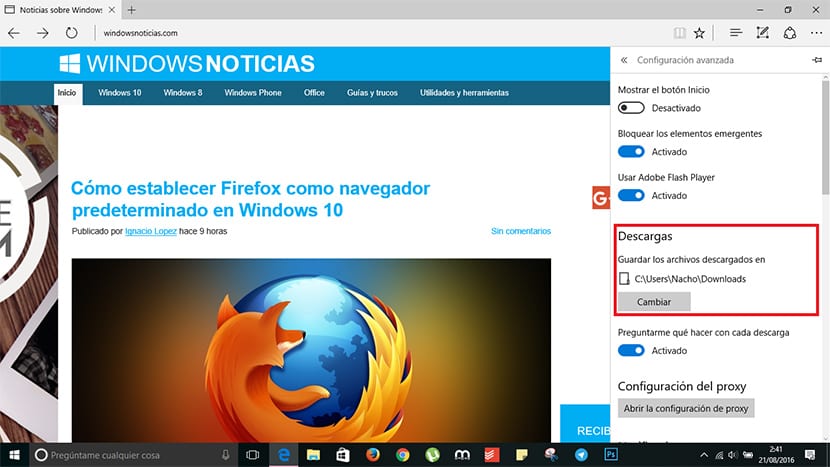
- First of all we go to the Configuration from Microsoft Edge and select Advanced settings.
- In the section Downloads you will find the name of the folder in which the files that come from the internet are downloaded.
- To change it we must click on Change. Next we look for the location we want, in this case it would be Desktop if we want to place all the downloads there so that we always have them at hand.