
It is possible that at a certain point you want to use a different language in Windows 10. Or you have bought a computer abroad and want to be able to use it in your native language. The way to change the language in the operating system is not complicated. Below we explain the steps we have to follow in order to achieve this. Thus, you can have the language you want on the computer.
Windows 10 makes a large number of languages available to us. So we can choose the one that we think is convenient at all times. The process for changing the language is always the same. So these steps will help you at all times.
We first go to the Windows 10 configuration, we can access it using the keyboard shortcut Ctrl + I. Once inside it, we have to go to the time and language section, which comes out right in the center of the screen. Once inside it, we look at the left column.
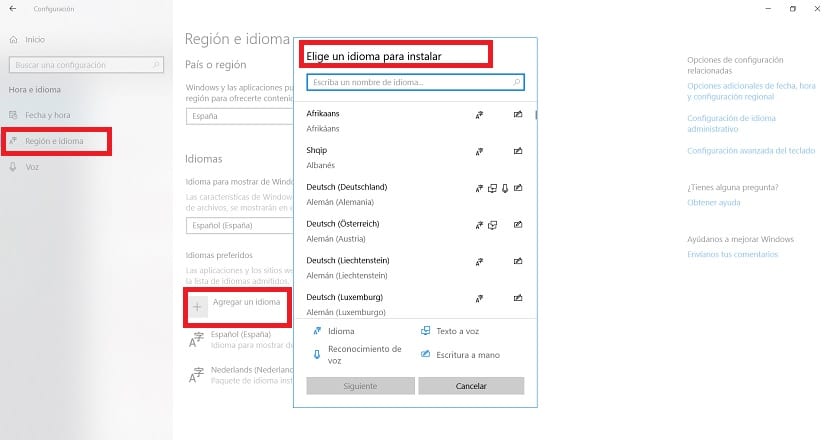
In this column we have to click on the region and language section. There, we will see that a box appears with a + symbol next to the text «add language». We simply have to click on it, so that the list of languages that we can use in Windows 10 appears. All we have to do is select the one we want.
When we have found the language we want to use, we click the next button and then install. The data pack for that language will then be downloaded to the computer. When it has been installed, we return to the region and language section where we were before. There you will see a box that says «language to display in Windows«. It will be the language that we use in the operating system, so we choose the one we want.
By doing this, we have already chosen the language that we will use in Windows 10. So the operating system will change that language. In many cases you may not change it directly, but once you restart the computer, the new language you have entered will appear.