
When it comes to customizing our equipment, Windows 10 offers us a large number of themes, but none of them allows us to change the icons of our equipment together, as if we could do in previous versions, although it is true, not through the options offered by the corresponding Windows version.
As Windows has evolved, the number of icons on the desktop has disappeared, leaving only the trash can, blessed trash can. What has not changed is the power option change both the recycle bin icon and the rest of the icons that we can put on the desktop of our copy of Windows.
To change the icon of the recycle bin, first we must access where this option is available, an option that is really very hidden.
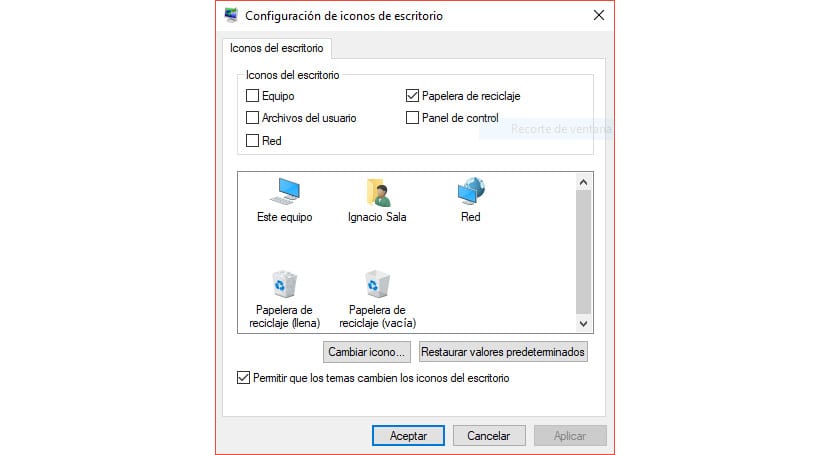
- We head up Windows settings.
- Then we click on Customize now.
- Within Personalize, click on Themes > Desktop icon settings.
- This icon presents us two ways: empty and full trash. We can change both for different icons, without any of them having to do with the other. Or, we can change only one of the two.
- To change, for example, the icon of the full trash, we must click on that icon and then Change icon.
- Next, we go to the location where the .ico file that we want to use as a full trash is located and click on Accept. We can also choose any icon from the library that Windows offers us, although none of them can fit our needs.
From this moment on, every time the trash can find some kind of file inside, it will show us the new icon that we have established.