
Windows 10 has a number of themes that are available. Which allows us to change the appearance of the team at all times. By default there is a theme that is selected, which is the one used on the computer. But whenever we want, to be able to choose another topic that we consider to be more interesting or that is better for the team.
The truth is that being able to change this on the computer is really simple. But surely there are users who still have little experience with Windows 10. Therefore, if you want to change the theme, we will show you below the steps we have to follow in this regard. They are not complicated at all.
First of all, as is usual in this type of situation, we have to open Windows 10 settings. We have two ways of doing this. We can use the Win + I key combination. We can also open the start menu and click on the cogwheel icon. Both ways allow you to open this configuration.
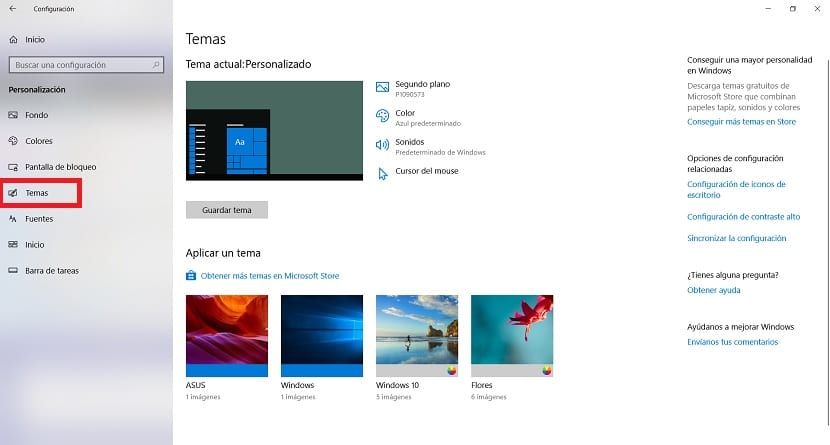
Once inside it, we have to enter the customization section. It is one of the sections on the screen. Next, when we are inside it, we have to look at the column on the left side. One of the options in this column is Themes, on which you have to click.
Then we are already in this section of topics. In it we can see the themes that we have available to use in Windows 10. In addition to being able to choose the one we want to use in the operating system at that time. In addition, if we want, we have the possibility of Get more themes in the Microsoft Store.
Now it's just a matter of choose the theme you want to use in Windows 10 and you can see how it is installed on the computer. If you weren't convinced of how the interface looked, I'm sure these types of changes are something that will interest you. Also, very easy to change.