
Narrator in Windows 10 is a function that is built into the operating system, and designed for people with visual disabilities. But that any user can use if it is more comfortable at that time. By default, it comes with a certain voice, which some people may not quite convince. Although in the system itself it gives us other voices.
These are the so-called TTS voices, which we can use to change the way the Windows 10 narrator speaks to us. And the way to have access to these other voices is something very simple. Therefore, we show it to you below.
First of all we have to go to the Windows 10 configuration. There, among all the options that appear on the screen, we must go to the accessibility option. Once inside, we have to look at the menu that appears in the left column.
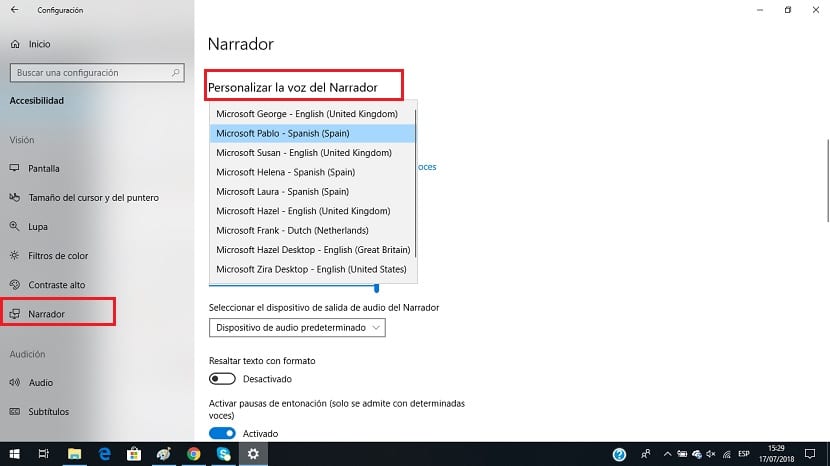
One of the options in it is the narrator. We click on it and all the options that refer to the narrator will be displayed on the screen. One of them it's called "customizing the narrator's voice". So we must click on it. We are going to see a drop down list.
By clicking on this drop-down list we have several options available. We can choose the one we want, and thus we can easily change the voice of the Windows 10 narrator. Ideally, we can listen to them and thus select the one that is most comfortable or pleasant for us.
Once you have selected it, we simply have to exit this section and so we have already changed the voice of the narrator in Windows 10. As you can see, the steps to follow are very simple and whenever you want you can change this voice of the narrator on your computer. Have you ever used the narrator?