
Each user always has the possibility to customize the wallpaper used in Windows 10. You can choose the photo you want to use as the background. In addition to being able to change it whenever you want without any problem. For users who are taking their first steps in the operating system, they may not know how the background is changed.
Default, Windows 10 brings a defined wallpaper. Although the truth is that we can change it without too much trouble. The steps we have to follow are simple, we will tell you about them below.
First of all you have to open Windows 10 settings. It can be done with a combination of keys, pressing Win + I. Also by opening the start menu and clicking on the cogwheel icon. This configuration then opens on the computer screen. We have a series of sections on the screen, and we enter Personalization.
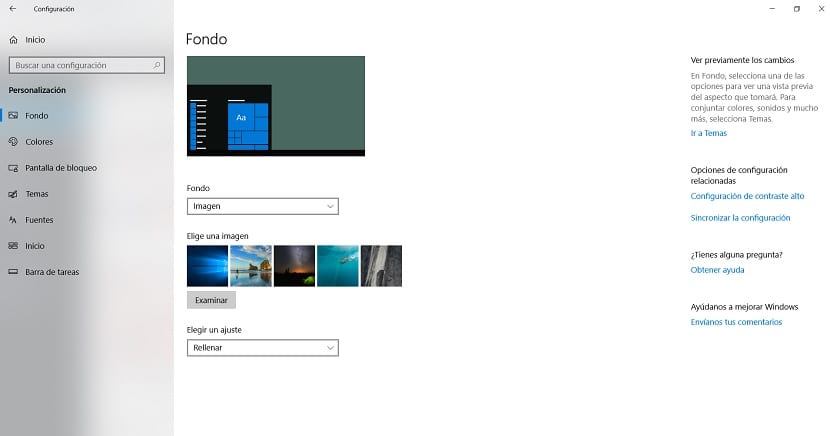
Within this section, we look at the column on the left. There we have several sections, one of which is the Background. We then have to click on that section, so that it will open. The options that refer to the background will be displayed in the center of the screen, so that we can configure what we want.
Here you can choose the background that you want to use in Windows 10. You can use a background that comes by default, choose a solid color as a background, or you can upload your own photo. For this there is a section called choosing an image. There we can then search for a folder on the computer and choose a photo that we are going to use as a background.
So it is easy to find the photo that we want to use as wallpaper in Windows 10. This is a simple thing. Whenever you want to change the background, you will be able to do it. The steps to follow are the same as we have followed in this case.