
Change Windows Update download path It is one of the easiest ways we have today to free up disk space. It is a method that is not very well known, but thanks to it we avoid that some units become too full. Therefore, below we show you the steps to be carried out.
It is important to know that in this process of changing the Windows Update download path we have to have administrator permissions. So make sure you have them before we start with the steps we explain below.
The most normal thing is that Windows Update downloads are stored in the folder named C: \ Windows \ SoftwareDistribution. Therefore, if what we want is to change the download path, we must create a new folder on another disk drive. This is something that is entirely up to us. Once we have created this folder, we can continue.
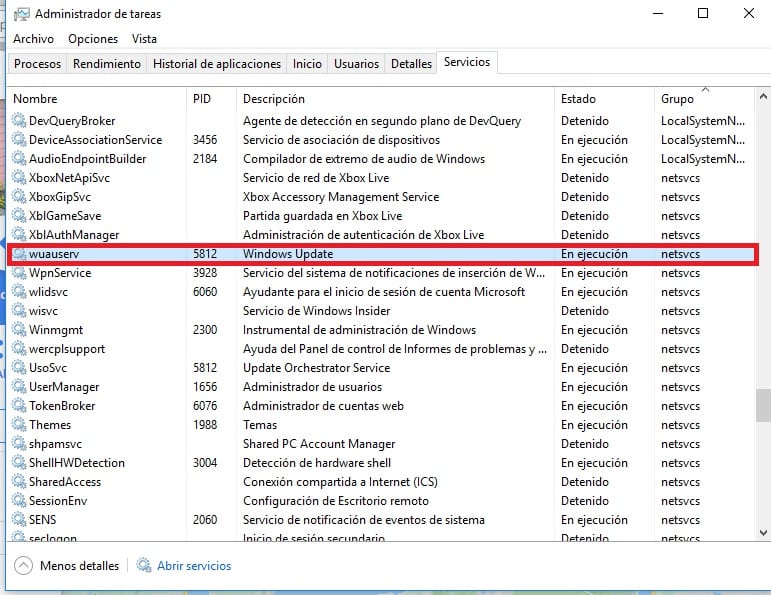
We then have to open the Windows 10 task manager and look there for the services tab. Within this tab we get a list and there we must search wuaserv. Once found, we click on it and then dwe must stop this service. When we have done this, we go to the original downloads folder and rename it.
When you do this, Windows Update will not be able to find the original folder. So below we create a link to direct it to the new folder. This is done by opening a command prompt window. There we must execute this command: mklink / j C: \ windows \ softwaredistribution D: \ WindowsUpdateDownload. When it is executed we will be able to copy the files to the new folder, in case we have a half download.
The next thing to do is to reactivate the download of some Windows 10 update that we had stopped before. If we have done everything right, as it should be the case, the new folder that we have created is the one that will now be in use.