
Compressing files is something that can be very useful on many occasions. Especially if we are going to send files by email and they are too heavy. It is a good way to save space. We normally use third party tools for this. But the reality is that in Windows 10 we have a way to compress files without using other programs.
This is a feature that comes natively on all Windows 10 computers. So we can use it whenever we want to compress or decompress files. This way we avoid having to download third-party programs. How does this feature work?
The reality is that this function in Windows 10 is not very hidden. It is located within the contextual menu, specifically within the option send to. So we come across it on a regular basis when we work with files on our computer. What do we have to do in this case?

First we have to select the files and folders that we want to compress. Once we have them, we select them, we click on any of them with the Right mouse button. In this way the contextual menu will come out and we see that one of the options is Send to. We click on it. One of the options that we get is Send to> Compressed folder (zipped).
Next we will get a new folder in that location. It is a folder with the compressed files. We can enter it and we will see that the files that we have compressed a few moments ago come out. If we want we have the possibility to change the name. This file is now ready for us to share by email or however we want.
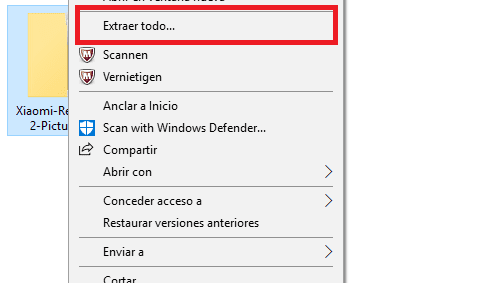
If we are the ones who have received a file of this type, it is very easy to obtain all the files. We click with the right button on said folder and In the contextual menu of Windows 10, one of the options that appears is to extract everything. So we simply have to click on that option.