
Hard drive partition systems have evolved remarkably over time. Currently the most used are MBR and GPT. The first of them is the system that has been with us the longest, while the second is more recent and is gaining presence in Windows 10 in a notable way. And we have the possibility to move from one to another.
Therefore, Next we show you the steps to convert an MBR disk into GPT on our computer with Windows 10. Although we must first check what type of disk we have, going to the Windows disk manager and entering configuration and then hardware.
In this way, we will be able to know the type of disc we have. In order to carry out this process we are going to use the DISKPART tool that we have in Windows 10. What we have to do is write DISKPART in the command line and press enter, so that this tool will be loaded.
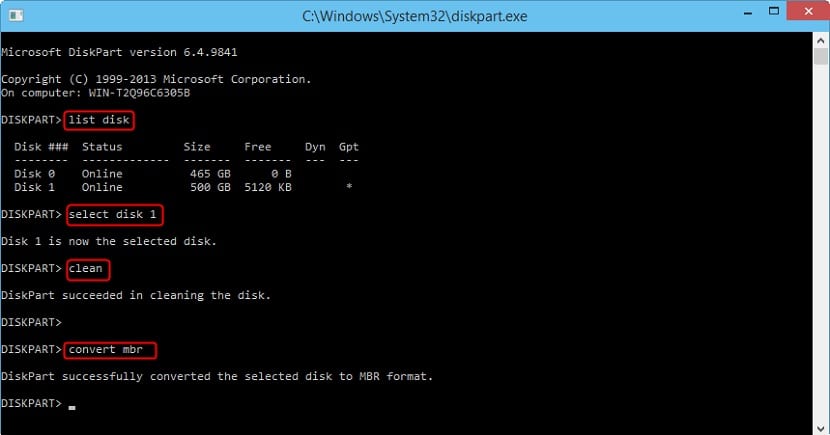
In order to transfer a disk from MBR to GPT we have to select the disk that we want to convert in question. And then we must execute the select disk X command, where X is the name of the disk. Next we launch the clean command, which will eliminate all the contents that are on said disk. The next thing is to launch the convert gpr command.
By doing this, the process of converting from one type to another in Windows 10 has already started. This is a process that will take a few minutes. When it is finished, we already have a GPT-type disk in the computer. Duration may vary from computer to computer.
In this way, we are done with the entire process. If you have a Windows 10 computer and you want to go from GPT to MBR, it is possible. The steps are the same, but when we write GPT somewhere in the process, you just have to write MBR.