
Tables are the best form of power sort and display information that, in some way, is related. Using ellipsis is a thing of the past, when typewriters are used to create documents in the most presentable way possible at the time.
Although it is true that Excel is the best application to be able to create tables of all kinds, relating data with other sheets or tabs, create binding formulas, add formulas to carry out audits ... if we only want to do a table to display data, Word allows us to do it in a very simple way.
A few years ago creating tables in Word it was a long and very unintuitive process, which is why many users preferred to avoid them at all costs. However, as Office has evolved, Microsoft has modified the table creation process to be so simple that it may seem absurd.
How to create tables in Word
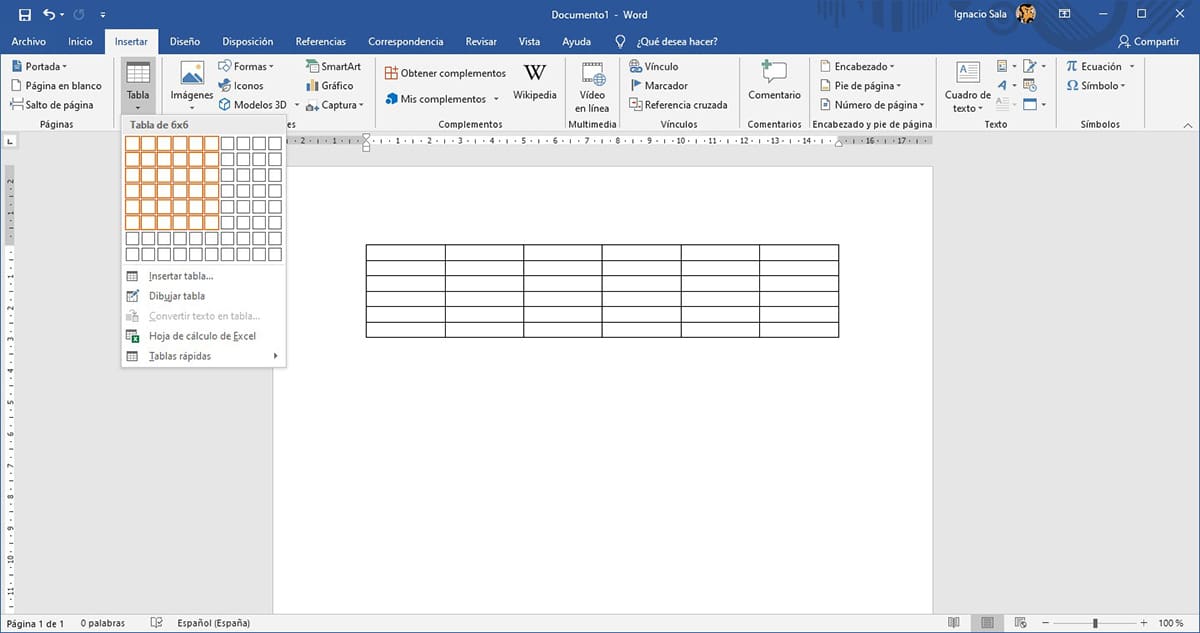
- To create tables in Word, the first thing to do is click on the option Insert that we find in the Word ribbon.
- Next, click on Table and we select the number of rows and columns we want the table we want to create to have.
- Next, a table will be displayed with the rows and columns that we have selected. Now we just have to format the table to give it a more attractive visual appearance.
How to format a table in Word

Once we have created the table, the option will automatically open Integrated on the Word ribbon. If not, we must select the mouse in the table to make it appear.
If we want to select one of the different default styles that Word offers us for tables, we must click on the down arrow displayed in the center of the ribbon to access all the models that Word offers us.
To select which one we want, we just have to click on it so that automatically modify the table layout that we have created for which we have selected.