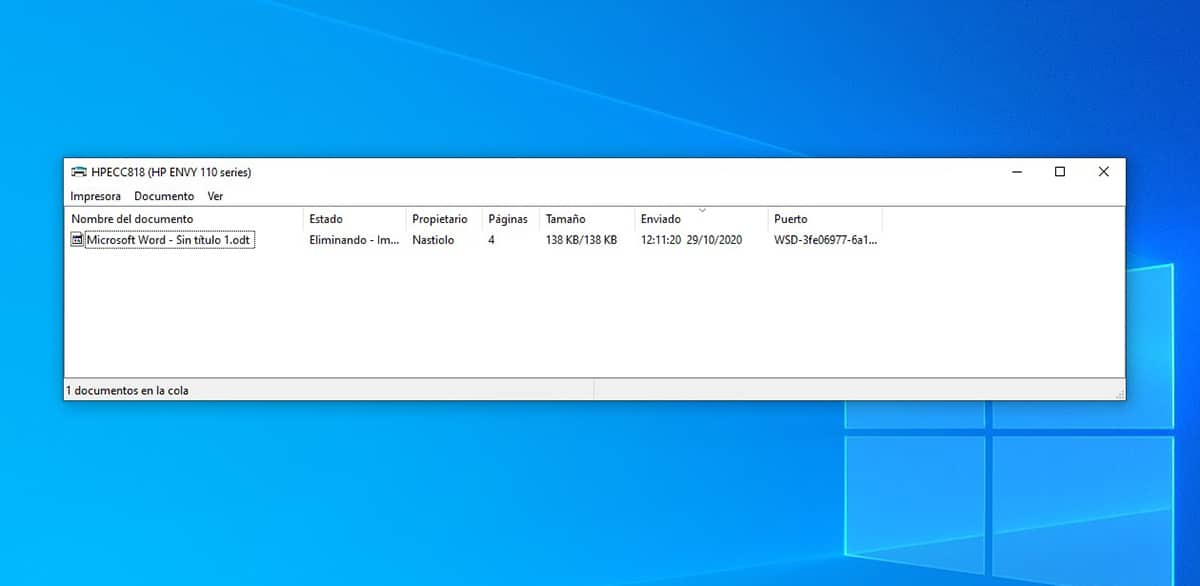
A few years ago, when we bought a new computer equipment, we used to buy a printer to be able to quickly and comfortably print our work at school, institute, university ... poor quality of printers (especially the cheapest ones) users stopped buying them and opted to go to a copy shop.
If you still have a printer that you use on a daily basis, it is because opting for spend more money than usual, so as not to have to change the printer every two by three, as I did. To this day, I still use a printer that I bought 10 years ago, an HP Envy 110 by the way.
Surely on more than one occasion, you have sent a document to print, but you have not previously turned on the printer. It is also more than likely that you have run out of ink halfway through printing, jammed a paper o the folios have run out.
In these cases, the print queue does not know how to interpret the reason why the document did not finish printing and the print job is stuck. Although Windows allows us to cancel pending print jobs, 99% of the time, this option never works. The only way you can delete the pending printing jobs to reprint the document is purge the print queue.
This process can only be done through the Windows command line through the CMD application, an application that we must run in administrator mode, since otherwise we will not have the permissions to purge the printer and delete all pending jobs.

Once we have accessed the command line via CMD in administrator mode we wrote:
- net stop spooler
- net start spooler
The first command freeze print jobs pending from the equipment (deletes everything pending printing), while the second, returns to enable printing on the computer. If we do not write the second command, we will not be able to print again from Windows.