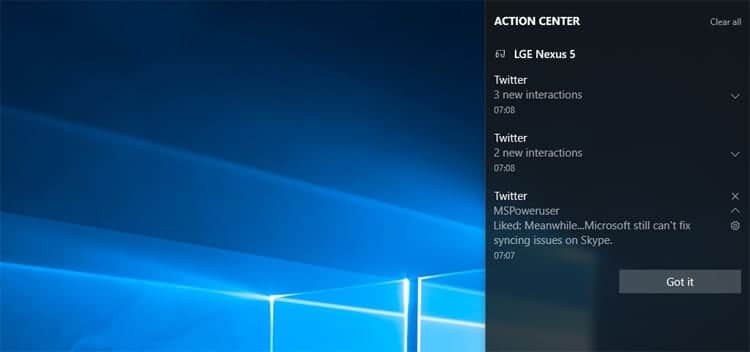
In Windows 10, desktop notifications appear at the bottom right of the desktop most of the time when you least expect it. Notifications correspond to the default applications and those installed from Windows Store show notifications, so that when we receive an email, or we have an appointment in the agenda, we are will show the corresponding notification.
But as I have commented above, it is likely that sometimes the number of notifications that we can receive exceed the number we are willing to bear, above all and mainly due to their size, since they occupy an important part of the lower right corner of the screen.
Fortunately, within the Windows configuration options, we can set, which are the applications that can send notificationsIn this way we can configure our copy of Windows 10 so that it only shows us the notifications corresponding to the emails we receive and the calendar notifications, for example.
Disable app notifications in Windows 10
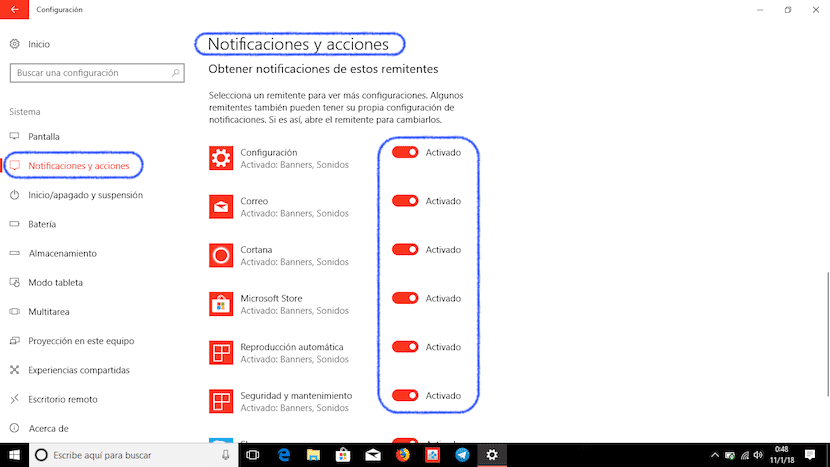
- First we go to the Settings configuration, by clicking on the Start button and clicking on the gear wheel that is shown in the lower left part of the menu, just below our user name.
- Next we go to System.
- Within System, in the left column, click on Notifications and actions.
- On the right side are the notification options, options that we detail below.
- Get notifications from apps and other senders. If we deactivate this option, the system will stop showing us any notifications.
- Within Get notifications from these senders, there are all the applications that send us notifications every time their status changes. If we do not want to continue receiving notifications from the applications that this option shows us, we just have to deactivate the switch.