
With the April 2018 update in Windows 10, some new features have arrived in the operating system. One of the most outstanding has been the introduction of the so-called timeline. Thanks to it, the use we make of the applications in the last 30 days is collected. So thanks to it we can see a kind of usage history.
Although this is not something that all users like. So many wish not to have this Windows 10 timeline activated. Either for security, privacy or whatever reason. The way to deactivate it is really simple. We show you how.
We must begin going to Windows 10 settings, as is usual in this type of situation. Once we are inside it, we must enter the privacy section. Next we look at the column that appears on the left side of the screen with a series of options.
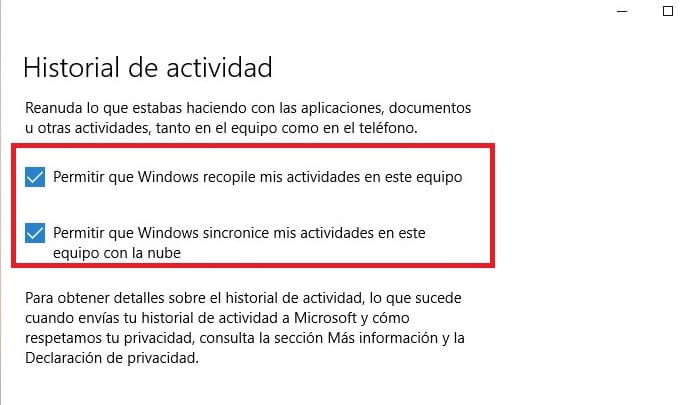
Of these options we must click on Activity History. By doing this, a series of new options appear on the screen. Among the options that come out, there are two boxes that we have to check (uncheck in this case). They say the following: Allow Windows to collect my activities on this computer and Allow Windows to sync my activities on this computer with the cloud.
Therefore, we must uncheck both. As by doing this, Timeline in Windows 10 will stop working. So not only is information not stored or collected, but it will no longer be displayed on the screen without entering it.
So you can see that ending this timeline in Windows 10 is something very simple. Just follow a few steps. In case you want to activate it again, the steps to follow would be the same, simply by activating these boxes again.