
Windows 10 was a real revolution as far as Windows was concerned, since Not only did it bring together the best of Windows 7, but it also took advantage of the best of Windows 8.x, little but there was something. In addition, it came with a new browser to make Internet Explorer forget, a browser that in recent years left much to be desired.
But Microsoft Edge, Microsoft's new browser, did not get off on the right footDue to the lack of extensions, one of the most used add-ons by most users who use both Chrome and Firefox and allow us to customize our browsing as much as possible.
If you've given Microsoft Edg a new chancee, now that it is compatible with the extensionsIn this article we are going to show you a curious function that will probably be very helpful if you like to perform different searches on the same web page. I'm talking about the function Duplicate tab, a feature that opens a new tab in Edge displaying the same content as the original.
This function is ideal for when on the same web page we are carrying out different searches and we want to compare them directly without having to write down the results of what interests us the most. Here's how to duplicate a tab in Microsoft Edge.
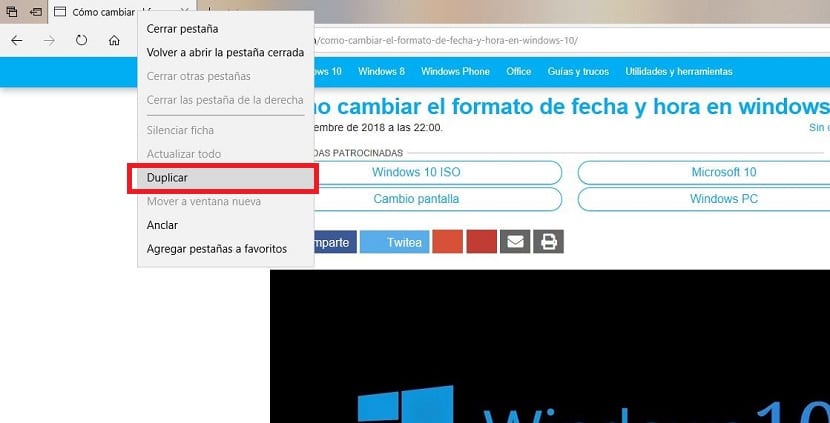
- First, we open the browser and go to the web page that we want to duplicate.
- Next we place the mouse over the tab that we want to duplicate and click on the right mouse button.
- Within the contextual menu that appears, click on Duplicate tab.
At that time, we will see how Microsoft Edge opens a new tab of the web page where we were, showing us exactly the same content as the original, regardless of whether we had done a search or not.