
Windows 10 has a built-in spell checker, which we have surely used on occasion. It is a very useful tool, although it does not always give the best performance. Since there may be words that you do not know, especially if we talk about topics like technology. But we have the possibility to edit this dictionary if we want.
In this way we can add new words or let it show some words or terms as an error. Whatever the reason, we have the possibility to edit this dictionary in Windows 10. And doing this is really simple.
The first way to achieve this is by going to the Windows 10 configuration. Once inside, we must go to the privacy section and then we select the option of Voice, handwritten input and writing. We will then get the corresponding options and click on View user dictionary. Here we can see all the entries of it, and it gives us the possibility to delete them all.
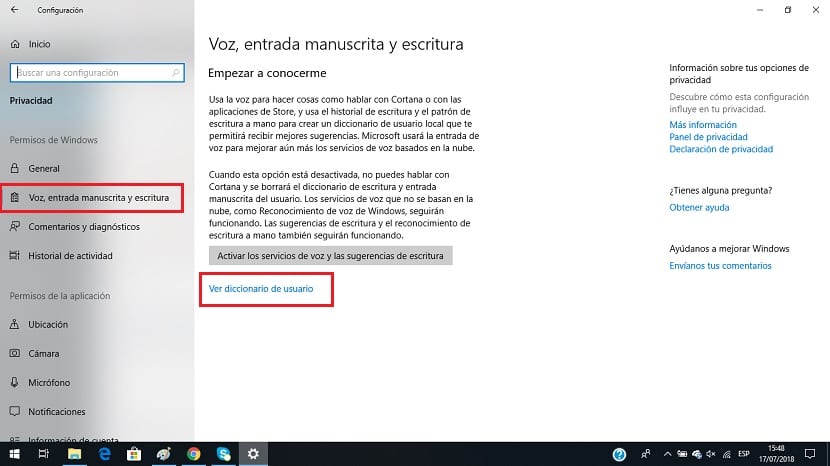
Another way to see this dictionary and to be able to edit it is the following. Must go to file explorer and there we must go to this location: “% APPDATA% \ Microsoft \ Spelling. We find a system folder there in which there are a total of three files. default.dic is the one that interests us, which we must open using the notepad.
When we open it we will see that we find the Windows 10 dictionary in it. We can add or remove terms in this case without any problem.. Although it is essential that we DO NOT delete the first line that begins with #LID at any time. You also have to remember to distinguish between upper and lower case.
We can edit all the terms we want very easily. Once you are done, just save and exit. In this way we have managed to edit the Windows 10 dictionary in a few simple steps. The terms you have added will never come up as an error.