
Windows 10 offers many extra features that other versions of Windows don't. Among these extra functions is the system indexing. This function stores all the data that we have in our operating system to load it into a cache memory, in such a way that when we perform a search, it is faster and more effective due to previous indexing.
This function is very interesting because in certain areas it provides a necessary and effective response speed. But it is also true that this function requires a lot of resources from the computer for everything to work properly. That is why we are going to count how to enable or disable this feature in Windows 10. Since there will be some who need to disable it and others who need to have it but instead have it disabled. To modify this on the Indexing we have to go to «Execute». This option is found by right-clicking on the Start Menu. Once we have the Run dialog, we write the following in it: services.msc. And we press Ok.
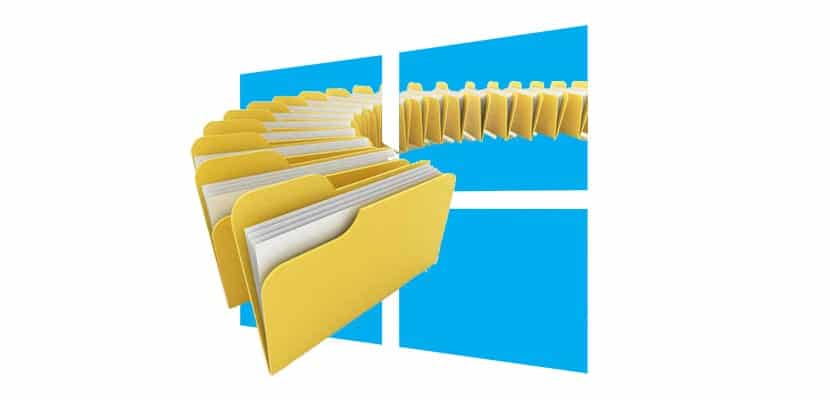
This will open a new window that corresponds to the services that Windows 10 has, both those that it has activated and those that it does not. In this list we have to search «Windows Search»The service that activates or not the indexing in Windows 10. By clicking on it with the right click we can make a secondary menu appear where we can stop the service, activate it or pause it momentarily. Once this is done, we exit and save the changes and then restart the computer, since without this restart the changes will not be applied.
In general, indexing is more of a burden than a useful function, at least when it comes to home computers. So normally I have it disabled and I recommend disabling it. The amount of files they handle home computers is very small and does not justify the expense of indexing resources. Now, if they are powerful machines or we have a business use, this function should be activated, since it is not the same to make a customer wait 5 minutes than 20 minutes. In any case, the decision is yours.