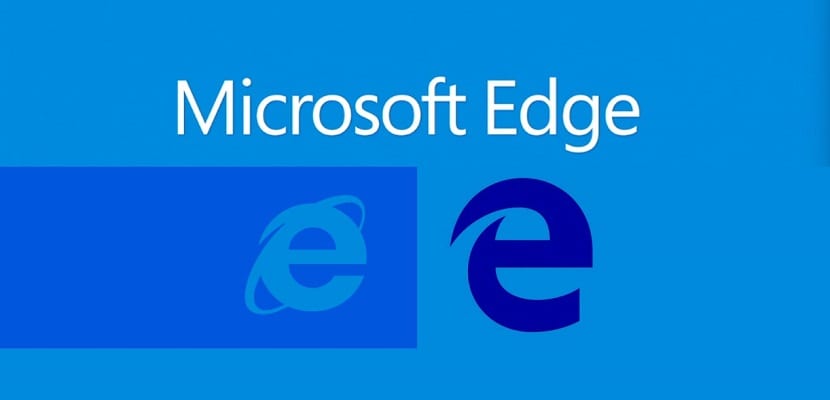
With Windows 10 installed in many computers around the world, it is time to start organizing and putting order in many aspects. One of those that I have had to do has been to import bookmarks from Google Chrome and Ffirefox, the two web browsers that I use on a daily basis. The task has not been easy for being in a new environment, so I have decided to explain it to you in this article.
If we want to import the bookmarks to Microsoft Edge from Google Chrome, we just have to go to "Settings" and then access "Import bookmarks from another browser". Once there, it will be enough to select the Chrome option and wait for the process to complete.
The problem really comes when the markers we want to import are those of Firefox, which we remember will have its own application for Windows 10, and that is for now the Windows web browser does not allow importing bookmarks.
Since we cannot directly import bookmarks from Firefox to Edge, the easiest process is to transfer the bookmarks from Firefox to Google Chrome and from there to the web browser of the new Microsoft operating system. It is to do double work, but at the moment there is no other option so it will be necessary to work double to be able to have all the markers gathered.
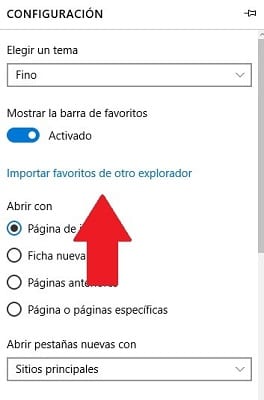
I hope that with this tutorial many of you will not waste all the time that I have lost today to import my Firefox bookmarks, although if any of you find a better solution I hope you will send it to us so that other users save some work on their move to Microsoft Edge.
Have you managed to import your bookmarks from other browsers to Microsoft Edge yet?.
I was able to import the Firefox bookmarks "via Chrome", but I can't reorder them in Edge. They are in descending alphabetical order and I find them uncomfortable to handle. Do you know any way to manage them?
I have the same problem……..
In Edge I don't get Chrome when I import favorites from another browser; and I have it installed and everything, but I don't know what solution there may be to this
To me if the Chrome option appears to import the favorites; It takes a few seconds to "Import ..." and ends up saying "DONE" but I don't see the favorites anywhere.
In Chrome they are still without any more problem