
Practically daily we watch videos or listen to music on our Windows 10 computer. Therefore, it is essential that we have the best possible audio quality available. Since in this way the experience will be much better. The good part is that Windows 10 itself gives us some options to improve audio quality In a simple way.
Therefore, below we are going to show you the steps to follow in order to improve the sound quality on our computer. They are very simple things to do. Although, the truth is that in the end, a large part of the sound quality will depend on our sound card.
But this option that Windows 10 offers us is always a good help. Since this way we achieve that the quality is something better. So it does not cost us anything to activate it and perhaps thus we will experience a change for the better. Because this change it is independent of the sound card use your computer.

The first thing we have to do is locate the speaker icon on the taskbar. The most normal thing is that it is located in the lower right part of the screen. Right next to the date and time. We click on this icon with the Right mouse button. A menu opens with several options and we click on the one called sound. Next, it opens a window like the one you see above.
We can see that we get several options at the top. The one that interests us in this case is the reproduction, which is the first of them. Therefore, we click on it and we get several options or maybe one, depending on the computer. But, we always get the speaker, which is the one we have to select. We click with the right button of the computer on this option and go to properties.
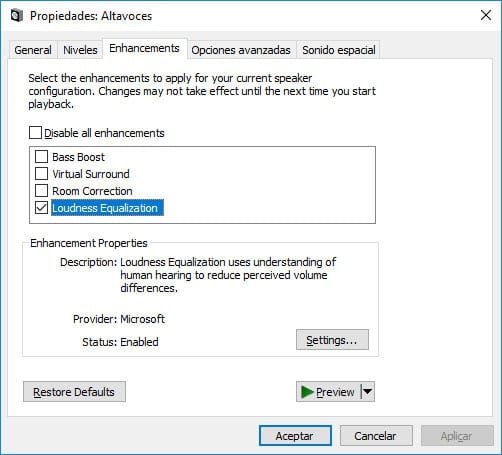
Within properties we have to go to the «enhancements» option. There we find an option called Loundess Equalization. By checking this box we are improving the sound of Windows 10. Therefore, the only thing we have to do after checking this box is to click apply and then accept.
When we have done this we can leave and the process is over. The next time we play a video or audio in Windows 10, we will see how the sound quality has improved. In a way that is very easy to achieve.