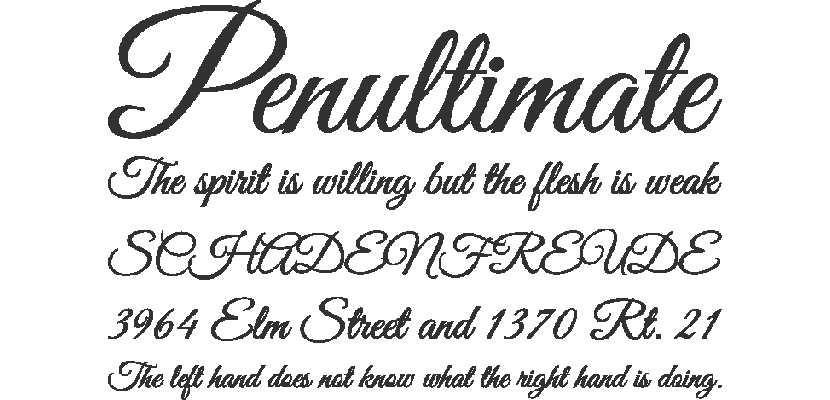
In a native way, all versions of Windows offer us a large number of fonts with which we can format any text to our liking. But maybe on some occasion, we are looking for a specific font, a font with an exclusive path it is not available in our team.
On the Internet, we can find a large number of web pages, which offer us fonts for all tastes and needs. Some of them are paid, although most of them can be downloaded completely free of charge. If we plan to make a document with a font that is not available on our computer, we must bear in mind that that letter must be on the same computer where the document is viewed.

If that letter is not found on the computer where the document will be displayed, automatically, this will be replaced by a default one, so the format that we would have established will be almost completely lost. This aspect must be taken into account before using it in a document other than an image. If it is an image, it will not be necessary for the source to be available on the computer or computers where it will be viewed.
Install fonts in Windows
- The process for installing a font is the same in all versions of Windows. In order to install a font, we just have to double click on the file in question, a file that will be in .ttf format.
- If the font is not in another format, we just have to go to the Windows / Fonts directory and copy the font or fonts that we want to install on our computer.
To check that the process has been carried out correctly, we just have to open any application with which we can add text, such as Word and go to the sources to find if the name of the font we added is found.