
Android, Google's operating system for mobile devices and tablets, has recently jumped onto our computer and has done so through a distribution known by the name of Remix OS. Thanks to it, any user can have Android on your computer in a simple way and the need to complicate life too much.
Many requests have reached our ears that we explain how to install Remix OS on a computer, so today we have decided to create this tutorial in which we are going to explain the simple process to install this Android distribution on your computer. .
Remix OS has been available for a few weeks now and works on both 32-bit and 64-bit computers. Its download is completely free, we can test it through a USB pendrive, without having to install it or install it together with our Windows operating system.
Installing Android on your computer can be useful for many things and also to give a second life to that computer that you no longer use and that you have forgotten in a drawer on your desk.
Requirements
The requirements to install Remix OS on your computer They are not too many, but there are some that we will detail below;
- Have a USB of at least 8GB in case you want to install the “LIVE” version of Remix OS. In the event that you are going to install it directly on your computer, you will need at least 8GB of free storage on the hard drive.
- You need to have Windows 7, Windows 8 or the new Windows 10 installed in order to install and use Remix OS. The good news is that you can also use it on OS X or Linux, but for now in this article we are going to explain how to install it on Microsoft's operating system.
- Download the version of Remix OS that best suits your needs of your Official Site.
As we have already said before there are two different versions of Remix OS, a 64-bit one that, as we can read on its official page, is compatible with UEFI and Legacy BIOS, and another 32-bit that is only compatible with Legacy BIOS.
We begin the installation
After downloading the version of Remix OS that we need for our computer, the installation process is very simple. First of all we will have to unzip the downloaded file, in which we will find 3 files, as you can see in the image that we show you just below;
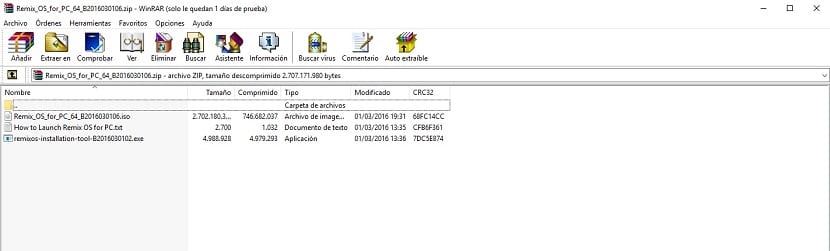
Now we will run the .exe file and the installation process will begin. Of course, before starting make sure you have disabled the Secure Boot from the options of your BIOS if it has it to be able to perform the installation without any problem.
- Run the file remixos-installation-tool.exe as we have already commented
- Now within the installation program itself we must indicate where the ISO is located. His name is; Remix_OS_for_PC_64_B2016030106
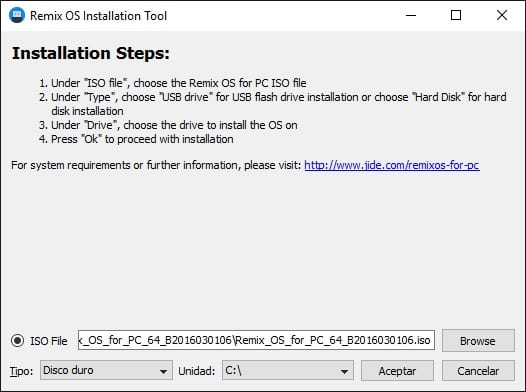
- Select the drive of your hard drive where you want to install Remix OS
- Now wait for the process to finish, it may take between 15 and 20 minutes, and then restart your computer. Depending on the computer you are trying to install Remix OS on, the waiting time may be longer or shorter.
Start-up phase
Depending on the startup of our computer, the way to start Remix OS will change a bit. If you have UEFI, Android will appear in the Windows boot menu. If your computer is a few years old, you should choose the USB disk as the boot device. This will allow you to start Remix OS or Windows without any problem.
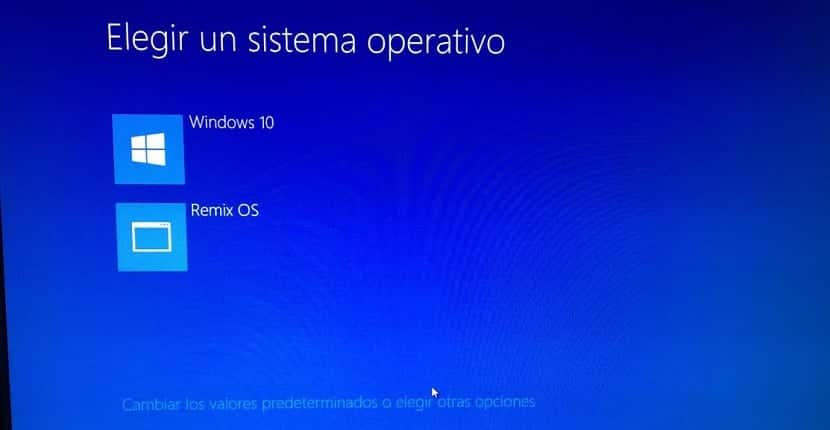
Before you start Remix OS will ask you if you want to use the operating system in Resident or Guest mode. This question that may seem silly can be transcendental and it is that in the guest mode neither your files nor anything will be saved and it will be as if you have never used this system. On the other hand, if you select Resident, everything will be stored, including your files.
How to install Google Play on Remix OS
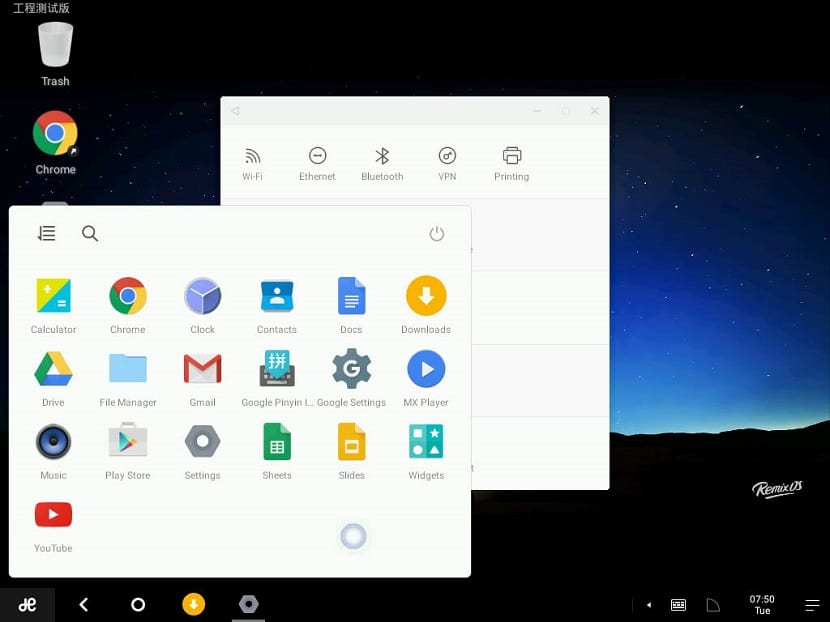
One of the most negative points of Remix OS or what is the same as Android for computers is that it does not have Google Play installed natively or the official Google application store. Therefore, everything is a bit more complicated when installing applications.
However installing Google Play is also possible in Remix OS, for which you must follow these steps;
- Go from Remix OS to the security settings and as we do on mobile devices or tablets, it allows the installation of applications with unknown origin.
- Download the APK of Google Mobile Services from this link. Open the file you just downloaded and wait for the program to finish downloading and installing Google services.
- Restart the computer even if it has not expressly requested it.
- Once restarted, you should already have Google Play available to download and install any application that is available in it.
Things to keep in mind
Remix OS is still an operating system that is under development and that, as is normal, it can present various failures. For example myself while installing this operating system I had many problems to start it, even having to install it on two computers to make it work. If this happens to you, keep in mind that your computer may not be compatible with Remix OS, at least for now.
Once you get it installed or started, don't despair because there are several very obvious flaws that will surely undermine your morale little by little. Everything will improve and to be an operating system in the development phase, it is quite good and can be very useful.
Have you managed to successfully install Remix OS on your Windows computer?. Tell us in the space reserved for comments on this post or through any of the social networks in which we are present.