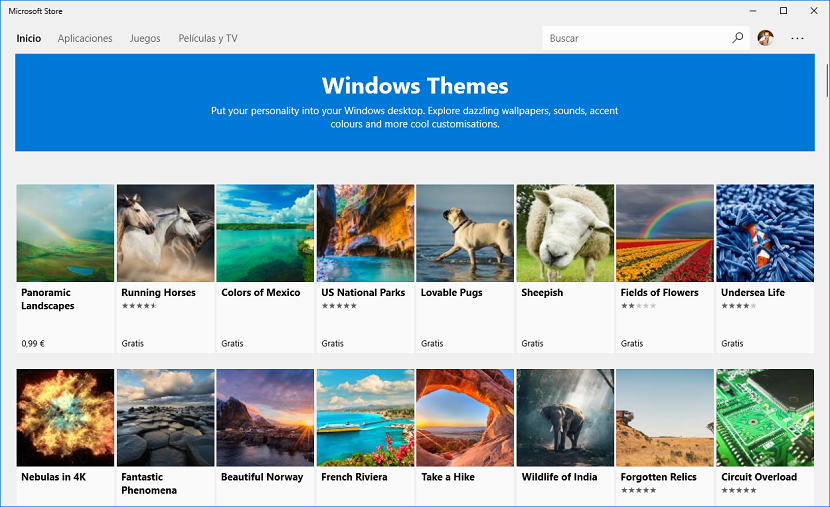
The level of customization that Windows 10 offers us is much higher than what we can find in previous versions. Windows themes allow us fully customize our copy of Windows, with exclusive sounds and images, that cover practically all the needs of any user, oddly enough.
With Windows 10, the Redmond-based company has increased the use we can make of themes to personalize our team, although the developers seem to be not betting, although as the months go by, the number of themes available in the Microsoft Store has been increasing.
Microsoft offers us a large number of themes to personalize our team. We just have to take a tour of the official Microsoft application store to find the topic we are looking for or the one that best suits our temporary customization needs. Once we have found it, we just have to click on the Install button.
Once we have installed it, we must apply theme so that the images and sounds of the theme that we have downloaded are put into operation. Keep in mind that not all themes offer us personalized sounds according to the images, since most are limited to showing different background images.
Install a theme in Windows 10
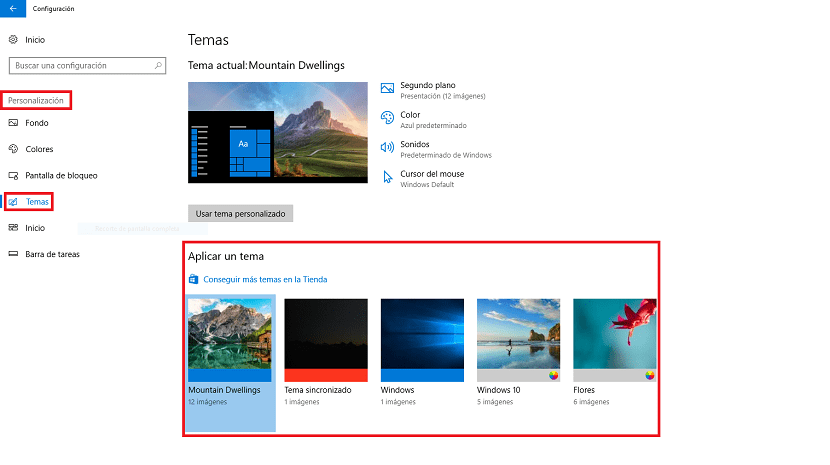
- To install a theme, we go to the Windows configuration options, through the key command Windows + i
- Next we go to Customization.
- In the right column, click on Themes
- Now we just have to select on topic that we want to install on our computer so that we can begin to enjoy it on our computer.