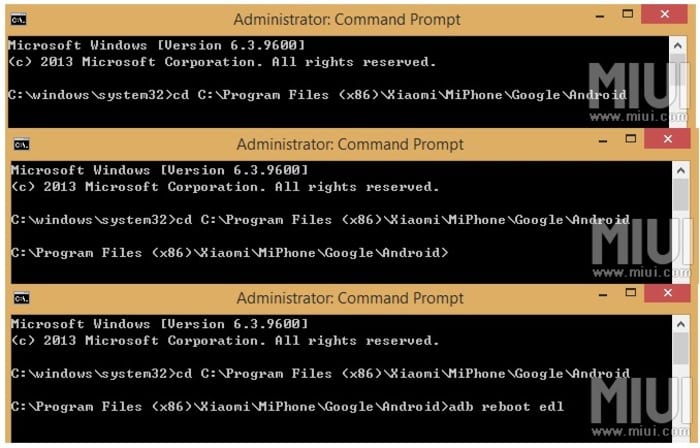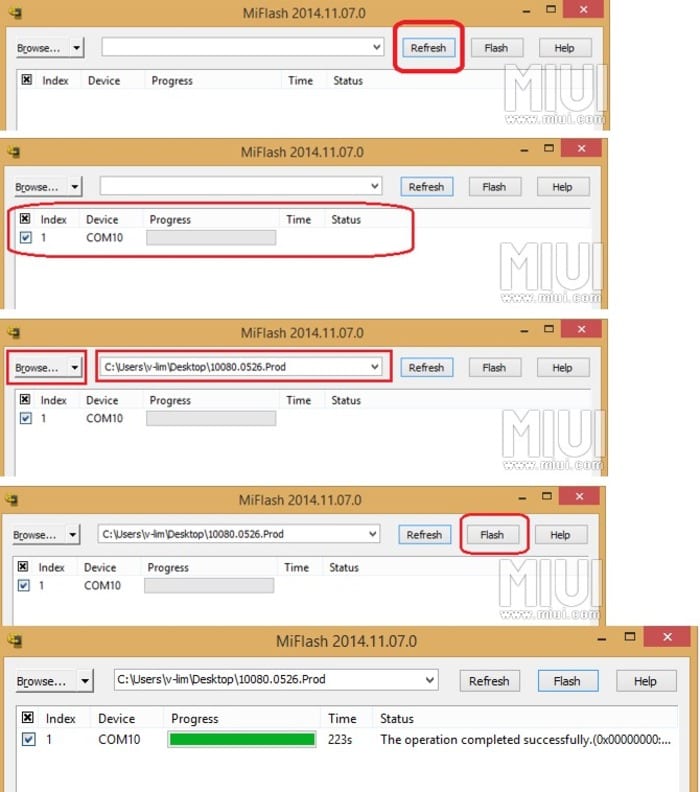Weeks ago Microsoft and Xiaomi released a version of Windows 10 specially adapted for the terminal from the Chinese company, the Mi 4 LTE. After having successfully carried out the first tests of the system in the terminal, it is time that we can test it on our own computers by the hand of this simple guide that we have prepared for you.
The Mi 4 phone from Xiaomi company is the first from the east to receive a specially prepared version and that, hopefully, it will lead Microsoft to this good practice with other major manufacturers from the East.
El port from Windows 10 Mobile to the Xiaomi Mi 4 LTE terminal, has been the first result of the alliance between Microsoft and some Chinese manufacturers as a means of introduction in the eastern region. With the guide that we leave you below, you can carry out the migration of the system without surprises or apparent risks for your equipment and data.
Preparation
Although, as you can already guess, the available ROM of Windows 10 Mobile It is valid only for the Xiaomi Mi 4 LTE model. The rest of the terminals are not compatible. In order to download the necessary programs and said ROM that we will use in this guide, it is necessary that you previously register in the MIUI official website. Inside the page you can see the registration button.
You will also need el MiFlash program, which will allow us to install the ROM on the device. The program is compatible with Windows 7, Windows 8 / 8.1 and Windows 10. And of course, the Windows 10 Mobile ROM image for your Xiaomi Mi 4 LTE, available via the MIUI forum or from the program Windows Insider if you are registered users. Obtaining it through the MIUI forum is the simplest alternative and direct; If you opt for the second method, know that you must register by clicking on Getting Started > Sign in to your Microsoft account > Submit registration page. Once registered, click on Mi to be able to download the ROM.
Pre-installation steps
Here are a series of steps prior to installation that will ensure that there are no mishaps during it.
- First of all, you must make sure that your Xiaomi Mi 4 has Battery fully charged. Although you may be able to install with a relatively low level of charge, the phone could run out of power during the installation and interrupt the installation of the system, with the consequent possible half-brick.
- It is recommended make a backup with all the important information you have, such as contacts.
- In necessary that both the date and time of the terminal are set correctly.
- It is very important that you always keep updated the latest version of the MiFlash tool, since in them they are correcting the possible errors that appear.
- Es It is recommended that you activate the Wi-Fi connection of the equipment, as this will prevent the configuration process from generating any cost for the mobile data connection.
Once these initial requirements are met, we can proceed with the installation of the operating system.
Windows 10 installation
Once we have reached this point, we comply with all the requirements to carry out the installation of the system. Follow the steps indicated below to complete it:
- We will install the MiFlash tool in our team.
- Unzip the ROM.
- Then activate developer mode in the terminal. To do this, go to Settings> About phone and click on MIUI five times.
- Now, turn on USB debugging mode on the phone by following these steps: connect the Xiaomi Mi 4 to the computer and access inside the terminal to Settings > Other Settings > Developers Options> USB debugging and click on enable the USB debugging.
- Once you have reached this point, you must open a terminal in your Windows system (Command Prompt or Win + R> cmd.exe) and access the installation folder of the MiFlash program. The path and commands that you must enter then you can see them in the following images:
- Finally, we will only have run the MiFlash tool and click on the Refresh button so that the program detect the Xiaomi Mi 4 LTE. It has to detect the terminal along with the port it is connected to. Then at the top left of the program you can see the button Browse that we should press and select the folder where we have unzipped the ROM file Windows 10 Mobile. Finally, you have to click on the button Flash and ROM installation will begin. The process will take a few minutes to complete.
If all the steps have been carried out correctly, you should already have the Windows 4 Mobile system on your Mi 10. The installation process is not really complicated, although there are quite a few steps and precautions that must be taken initially. Those of you who have a Chinese brand terminal and decide to try Windows 10 Mobile on it, we encourage you to leave your impressions on it in the comments.