
Windows 10 computers come with OneDrive by default. It is the cloud service of the American company. So we can easily save all the files we want in the cloud. Something that is extremely useful in case there is a problem with the equipment. Since then we will not lose anything. Plus, we have ways to get more out of it.
Since we can make an automatic backup of everything we save on OneDrive, including all files on the computer. To do this we have to change the default location of the desktop folders, documents and images. Here we show you how this process is done.
If we use OneDrive we have the option to change the default location of these folders in a simple way. So we can indicate that they are in the cloud and protect our files in case something happens. One of the advantages of doing this is that we will have an automatic backup of all these folders and their files.
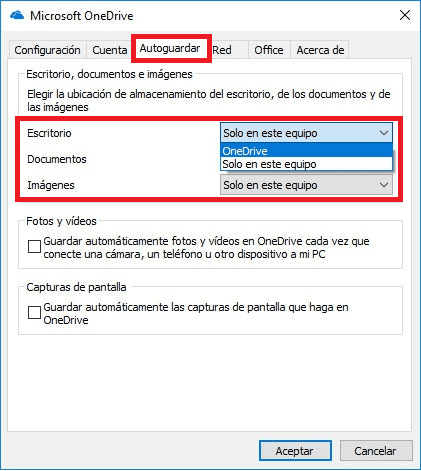
The first thing we have to do is go to the system tray on the Windows 10 taskbar. There we find the OneDrive icon and click on it. We get the context menu that shows several options. One of them is configuration, so we select this.
The OneDrive properties window will then open. We must go to the Autosave tab and the options belonging to it will appear. There we will see that there is an option that allows us to choose the storage location of the desktop, documents and images. When clicking, we get a drop-down list, so we simply have to select the OneDrive option.
Right there we will be able to indicate if we want the photos to be saved automatically when we connect the camera or another device to the computer in OneDrive. This is already optional. But the main task for which we have entered has already been carried out.