
Invoices represent the main proof and support that a purchase or sale transaction of a product or service has been carried out.. In this sense, we are talking about a crucial element for these processes, considering that the parties not only need to maintain control of their finances, but also comply with tax obligations. If you dedicate yourself to any activity that deserves this type of document, you have come to the right place because we are going to show you how to make an invoice in Excel in the simplest way possible. The Microsoft spreadsheet is a great ally for this type of task and here we are going to teach you everything you need to know about it.
The generation of invoices from Excel will allow you to obtain results tailored to your needs, in addition, there is the possibility of using templates and customizing them to our liking. Next we tell you everything.
How to make an invoice in Excel?
How to make an invoice in Excel is not something that represents too much of a challenge, considering that the program is quite easy to use. Additionally, it is worth highlighting the fact that the data to be added to the document are similar for all cases, although they may differ somewhat depending on the country or if the activity in question contemplates other taxes.
Elements of an invoice
Before going directly to Excel to create the invoice, it is necessary that we take into account what are the elements that we must consider to shape it. We are talking about a document that contains the information of a sale transaction and therefore, when generating one we must add the following sections:
- Provider Information: that is, your company name, fiscal address, contact information and company identification number.
- Buyer information: here the same data from the previous point will be added, but referring to the client.
- Invoice number: invoices must be numbered in order to maintain control of the history of transactions that are carried out.
- Issuance date : day, month and year in which the sale was made.
- Description of the transaction: indicates the products or services that have been sold, quantity, unit price, subtotal and total price.
- Taxes: this section indicates the taxes involved in the sale of the product, detailing the amounts of each one.
- Payment terms: here you can add the discounts, terms and forms of payment, financing or surcharges that apply to the sale.
- Additional information: This section is optional and you can use it to add any observation or note that you consider necessary.
It should be noted that, as we mentioned above, these elements could vary according to the local laws of each country or entity.. However, they represent an excellent guide to generate correct invoices and with all the requirements.
Make the invoice in Excel
We already know the elements that our invoice should contain, so we are ready to go to Excel and start generating it. At this point we have a couple of options: create an invoice from scratch or use a template. The best decision will depend on your needs, so if you want something 100% original, then we take the first alternative. However, if what you are looking for is a guarantee of a professional finish and that the process does not take too long, templates are the best way.
To start generating your invoice from scratch, open Excel and click on the “Blank Book” option.
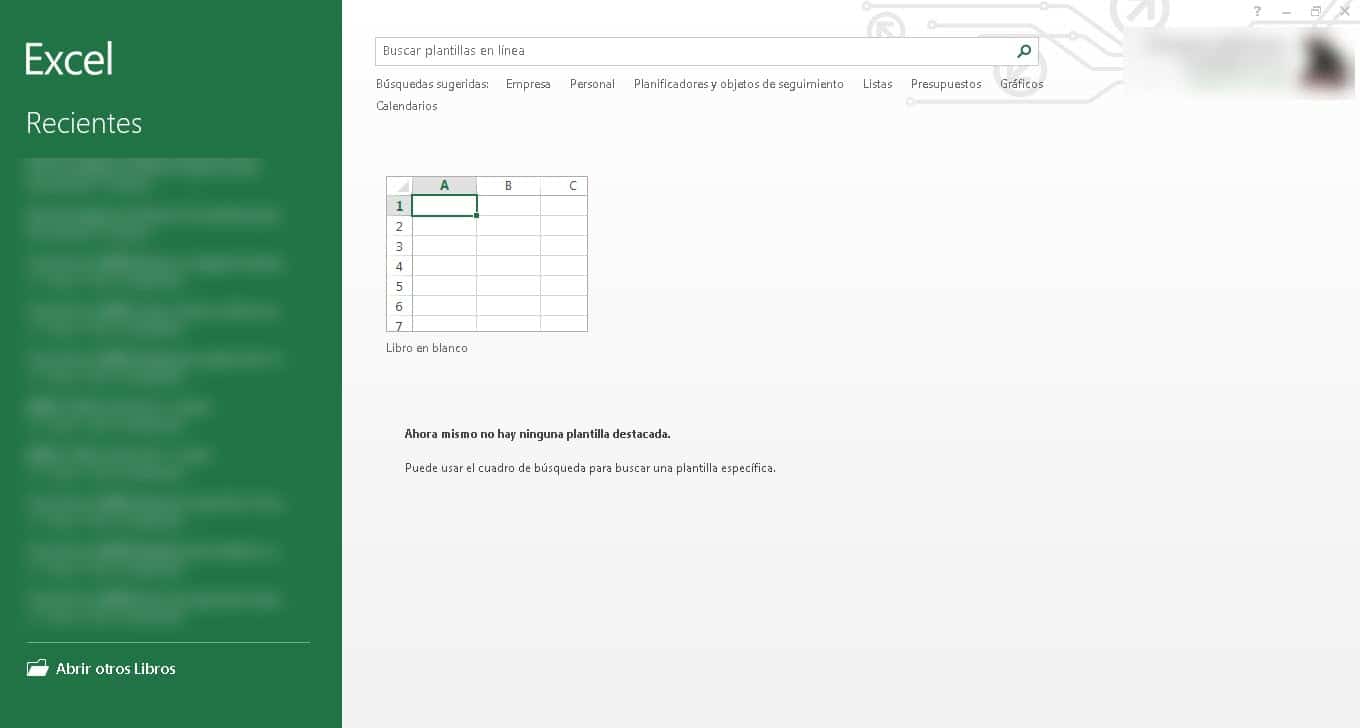
For its part, if what you want is to use a template, you can go to the search bar at the top of the interface, write the word invoice and press Enter. Next, you will see the results screen with a large number of templates that you can choose and customize as you want, changing from the text to the color combination.
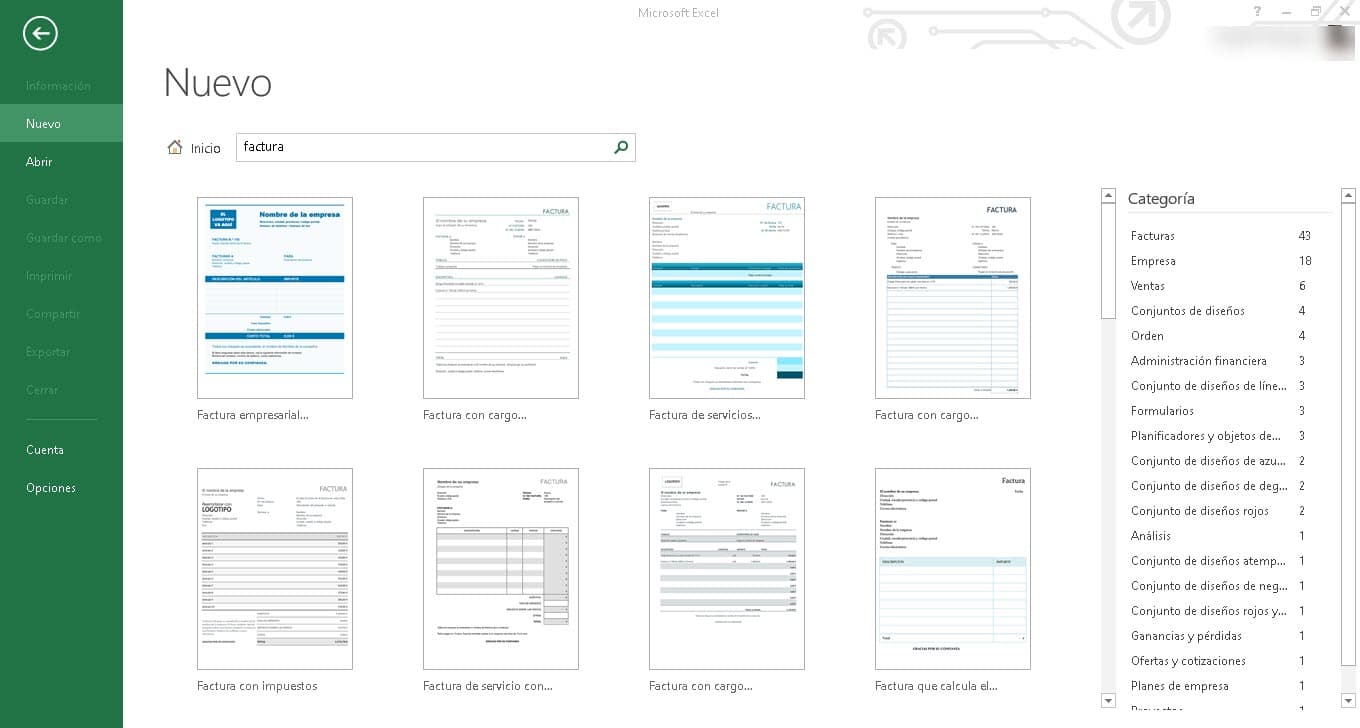
Meanwhile, in the process of how to make an invoice in Excel from scratch, you will have to start shaping the document by adding borders, tables, titles and subheadings., for this, we recommend you look for any other invoice that serves as a guide to build yours.
add formulas
One of the best advantages of creating an invoice in Excel is the fact that filling it out from the same tool, automating some steps. In this sense, it is possible to add formulas so that, when entering any number, the result is generated automatically. This will allow you to decrease the margin of error by adding the formula each time you want to use it.
Thus, we recommend adding functions and formulas to those cells where taxes, discounts, subtotals, and totals should be displayed.
The design of the invoice
The last stop in the process of how to make an invoice in Excel is regarding its aesthetics and design. This is something that will depend entirely on your needs and tastes. In that sense, You will have the possibility of applying colors on your own or using the table formats that Excel incorporates and with which you can give it a greater visual appeal. However, if you want to make this matter as easy as possible, then it is best to select a template from the gallery.
The invoice templates that Excel has are excellent for maintaining a good aesthetic appearance. Their designs are really colorful, with the correct color combinations and the best, the invaluable possibility of making all the changes we want. In this way, when choosing a template, you can go to any of its sections to make the modifications you need and generate an original and professional invoice.
Why use Excel to make an invoice?
Having invoices is a necessity present in any person or company that is dedicated to the sale of a product or service. Perhaps large companies can afford the design and creation of a 100% professional invoice, however, the same does not happen with small entrepreneurs or those who start their ventures.. This is where Excel comes to the rescue, with the possibility of relying on templates to generate functional invoices.
Creating invoices from Excel will save you a lot of hurdles early in your career, since you'll be able to meet the requirement to have and deliver them without making a huge investment. In this sense, if you need an invoice urgently and you don't know where to get it, take a look at your Excel installation.