
At the end of the 90s, it was increasingly common to see people talking on the street with mobile phones, mobile phones that had very expensive rates, there was no internet connection and their functionality was focused on make calls and send text messages.
As the years have passed, new phones with bigger screens with more features such as the Internet connection, the camera, games ... until today that allow us to do practically the same as on a PC.
The big hit was fixed telephony, mainly due to the high cost of the monthly fee, more expensive than that of a mobile phone but without enjoying the versatility that it offers us. However, operators have been able to adapt to user demand and have replaced the traditional copper lines of landlines by integrating them into the fiber and ADSL lines.
This has allowed the price of the monthly payment of the telephones to have been reduced considerably in these years and today it is practically free if we hire several services with the same operator. But what happened to landlines?
Landlines have evolved like mobile telephony, although to a lesser extent. The models of landlines that we find today they offer us the same features as the first mobile phones: wireless, a screen, address book, call log and little more.
How to call from landline with a PC

Panasonic is one of the manufacturers that better value for money It offers us today in the world of fixed telephony, a manufacturer that puts at our disposal a large number of models to meet the needs of all users.
If you already have a phone from this manufacturer or are planning to buy one, below we show you how you can use your Panasonic cordless phone or any other manufacturer, from your computer, since the manufacturer's brand has no influence.
Phone Dialer Pro
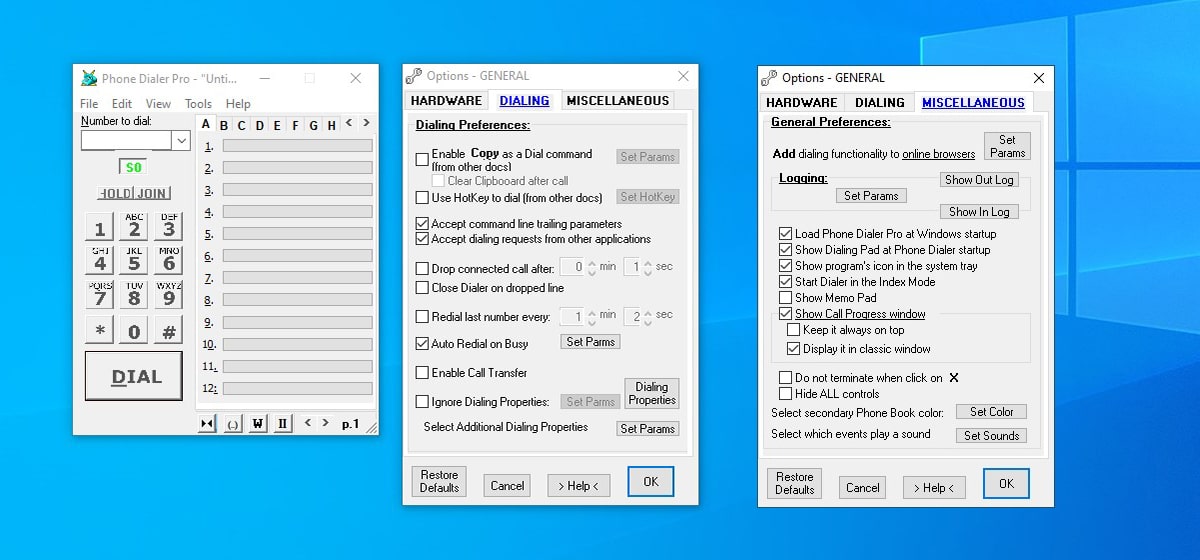
If you have a computer with a veteran operating system, you can make use of a modem, the devices that were used in the past to connect to the internet and that have an RJ-11 connection to connect the telephone line of our home for this instead of the traditional RJ -Four. Five, through an application make calls.
Obviously, the modem needs an application to work. In this case, we are talking about the application Dialer, an application that can be found in Windows versions up to XP. This application allows us to use our PC as if it were a landline but with the convenience of being able to use a lifetime of headphones to make calls.
Another application that also allows us make calls from our PC making use of a modem connected to the landline of our home is through the Phone Dialer Pro application, an application compatible even with Windows 10.
Through Skype with partner number
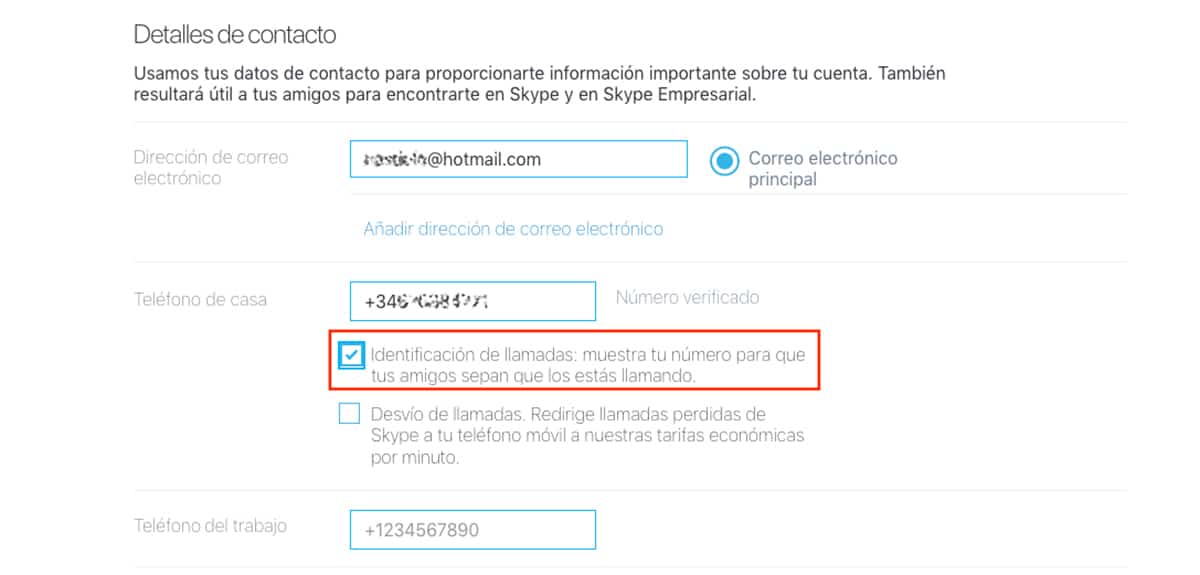
Skype, currently owned by Microsoft, was the first company that launched a service or calls over the internet, a service that allowed you to call other users over the internet completely free of charge. Skype is available for both Windows and macOS, Android, iOS, and Linux.
As this service evolved, better ones were added such as the possibility of associate a phone number with our Skype account. What is this for? This allows us to call from our computer to any other phone using our home or mobile phone number as identification.
As a result of the evolution of VoIP calls in the market we can find phones that allow us to call directly online making use of this technology, a service used by large companies due to the cost reduction it entails compared to the price of calls through land lines.
Your Microsoft Phone Companion
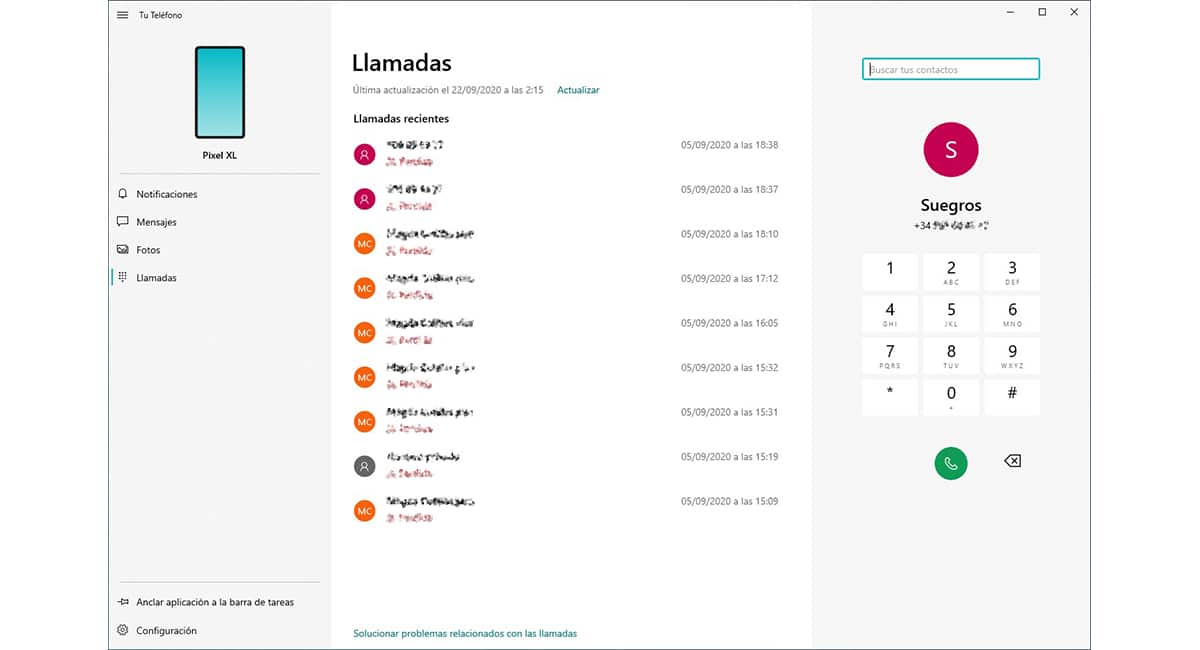
Again we have to talk about Microsoft to talk about a solution that allows us to make calls from our computer, although in this case, it is not through the landline, but through an Android mobile phone in combination with a computer managed by Windows.
I am talking about the application Your telephone from Microsoft, an application installed natively in Widows 10 and that is responsible for linking our PC with the smartphone to be able to make calls directly from our PC without having to interact with the device at any time.
In order to use the Your phone application in Windows 10 to make calls through an Android smartphone, we have to install the corresponding application, an application that we can also download completely free.
In order to use the Windows application, our team must be managed by Windows 10 with the May 2019 Update installed. If you regularly update your equipment, this should not be a problem in order to get the most out of this fantastic application from Microsoft.
Communication between phone and smartphone it is done via bluetooth, so we do not have to use the cable of our smartphone. This application not only allows us to make and receive calls, but it also allows us to open on our PC applications that we have installed on our equipment such as WhatsApp, Instagram, Twitter or even games, email applications ...
Make calls from a Mac
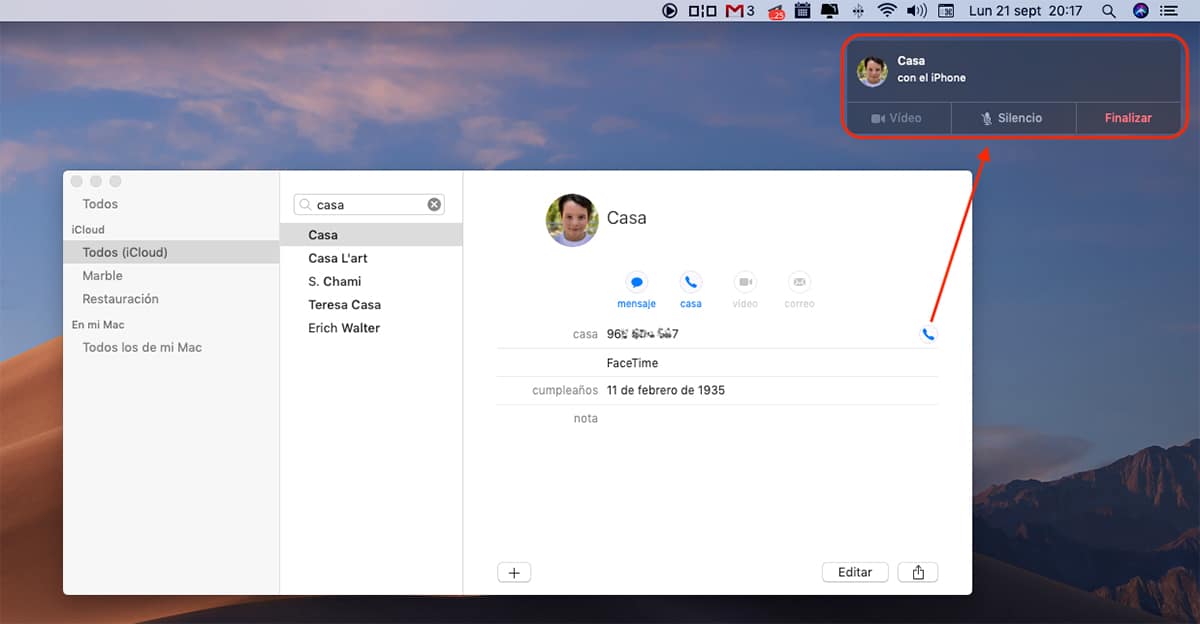
In the previous section I have explained how we can connect an Android smartphone to a PC to be able to make calls in addition to being able to use any application of our smartphone on the PC managed by Windows 10.
This application is only available for Windows and Android, so if you have an iPhone and a PC, you cannot use it. However, if you have an iPhone and a Mac, you can take advantage of the native integration that the Apple ecosystem offers us to be able to call from our Mac using our PC.
The only requirement for this integration to work is that both devices, both the Mac and the iPhone, are associated with the same ID from Apple. If we meet this requirement, we just have to access your Mac's phone book, select the phone number we want to call and click on the icon represented by a phone.
Automatically, the iPhone will begin to make the call, a call that we will be able to keep through our Mac, without having to interact directly with our iPhone at any time. But, it not only allows us to make calls, but we can also answer calls comfortably from our Mac.