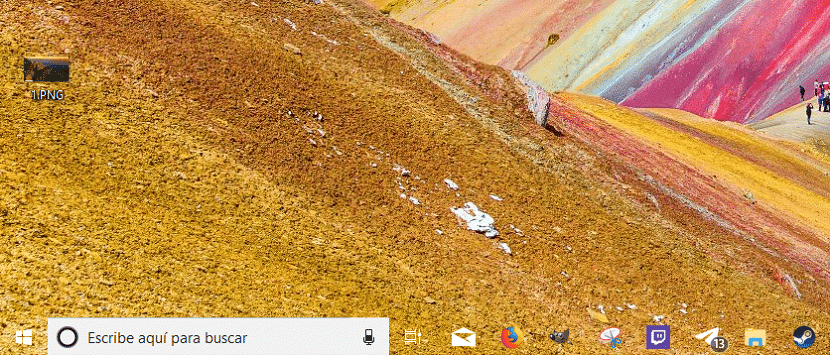
When it comes to customizing our computer, Windows offers us a large number of options that allow us to do so. The problem is that on some occasions, we must enter the Windows registry or the advanced configuration of the system through God mode. And I say problem, because if we play something that we do not know, our team can be ruined.
Fortunately, on the Internet, we have at our disposal a large number of applications that allow us to perform certain customization tasks practically automatically, since we only have to activate or deactivate the corresponding boxes, something that is undoubtedly very welcome.
One of the most sought after customization options, make the taskbar 100% transparent, is one of the most desired by many users and in Windows Noticias We show you how to achieve it. ClassicShell is one of the best applications that we have at our disposal to customize our equipment, an application that is available for download completely free through the following link
- Once we have downloaded and run the application, we must go Advanced menu options so that all the customization options offered by the application are displayed.
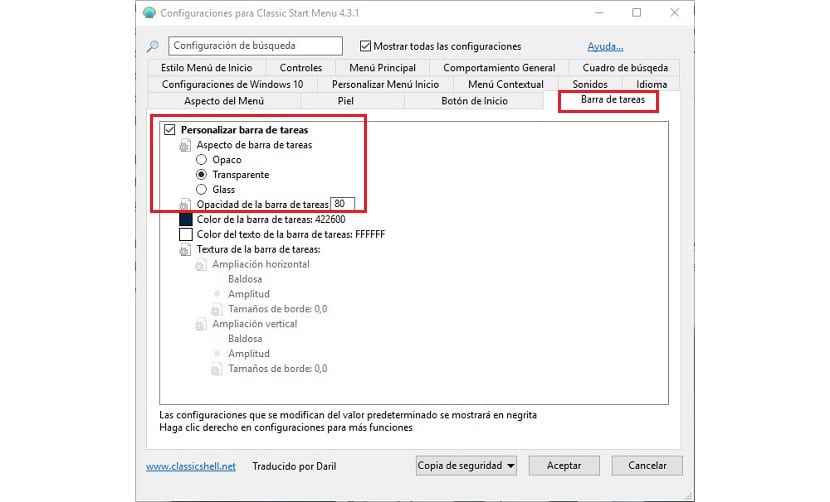
- Next, we go to the tab Taskbar.
- On the inside, we must activate the tab Customize taskbar and click on Taskbar opacity to set the value 0, if we want the taskbar to be completely transparent. When you click OK, the changes will be displayed immediately.
- If we don't want it to be completely transparent, we can set an average value like 50.
ClassicShell puts at our disposal a large number of customization options, with which we can customize even the smallest detail of our equipment, as long as we have certain knowledge and do not dedicate ourselves to playing where we do not know.