
Our Google account stores all kinds of data our personal details over time. This data includes a lot of different information, from activity data to personal data. Information that will be kept in said account unless we delete it manually. Although we can establish that this data is deleted from time to time.
In this way, without us having to do anything, Google will delete this data from our account automatically. A very simple way to avoid accumulating too much information over time. How is it possible to configure this we will show you below.
This is a measure that was introduced a few months ago. Due to it, Google provides us with a total of three different options on what we can do with this data. We can leave everything as it was, which means that we delete them manually whenever we want. We can also make them delete automatically when a certain time passes. In such case, the firm gives us two options: 3 months or 18 months. They are the intervals between which we can choose.
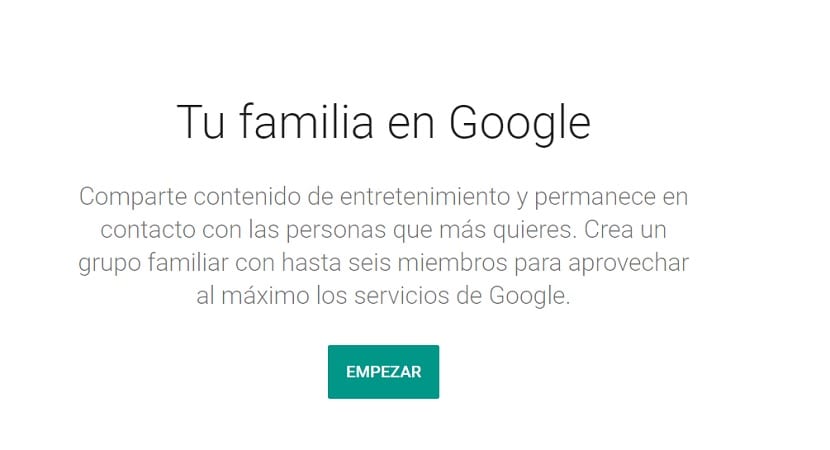
Clear Google account data

To start with this process, we will have to access our Google account first. To do this, we must enter a company service, such as Gmail, Maps or the search engine itself, having logged into the account. Once inside, click on our profile photo that we will see is located in the upper right part of the screen. A small box-shaped menu will appear and click on the blue button to enter the account.
Within the account, we have to look at the column that you see on the left side of the screen. There are a number of options available, and the one we are interested in using this time it is the Data and Personalization. Then, the sections within this section will appear in the center of the screen. We have to look for the option called Manage your account activity controls and press to enter it.
When we are in this section, we will see that there is a section called Activity on the web and in Applications. This is the section where Google controls everything we do in general in the account, so searches and applications are also included. At the end of that section we find the option to Manage Activity, a text in blue, on which we have to click. This section is the one that will lead us to the management of this data, to have it automatically deleted as we want in this specific case.

Inside there is the section called The activity will be kept until you delete it manually. Just below this name, the option to Change this setting appears, on which we click. We are then taken to a new screen, in which we will then be able to manage how long it takes until Google will automatically delete the data from our account. We only have to choose the determined time and then we click on the accept button. In this way, the time that will pass until this data is automatically deleted from our account has been established. This process will always be repeated in this interval, without us having to do anything else for it.
If at any time you want to change this, have Google delete said data in a different time interval, or have you do it manually as before, it is possible. The steps to follow are the same in this case, and you can then determine which option is offered that interests you the most. This is not going to present you any problem in this regard.