
The taskbar, like the recycle bin, are two of the great inventions of computing. The taskbar in Windows not only shows us which are the applications that are open on our computer, but also allows us to anchor applications that we always want to have on hand.
The taskbar, if placed at the bottom of the screen by default, but we can change its position to any other side of the screen by dragging it. But in addition, we can also hide it, a function that allows us take advantage of the full size of our monitor.
If the size of our monitor is small, since the application we are using hides part of the user interface under the taskbar, the only solution to be able to access without having to modifying the size of the application window is by hiding it.
By hiding the taskbar, it is only shown when we place the mouse in the position where the taskbar should be displayed, a process that does not seem to take forever when in fact it does not. If you want prevent the taskbar from hiding and you want it to always be visible, here are the steps to follow:
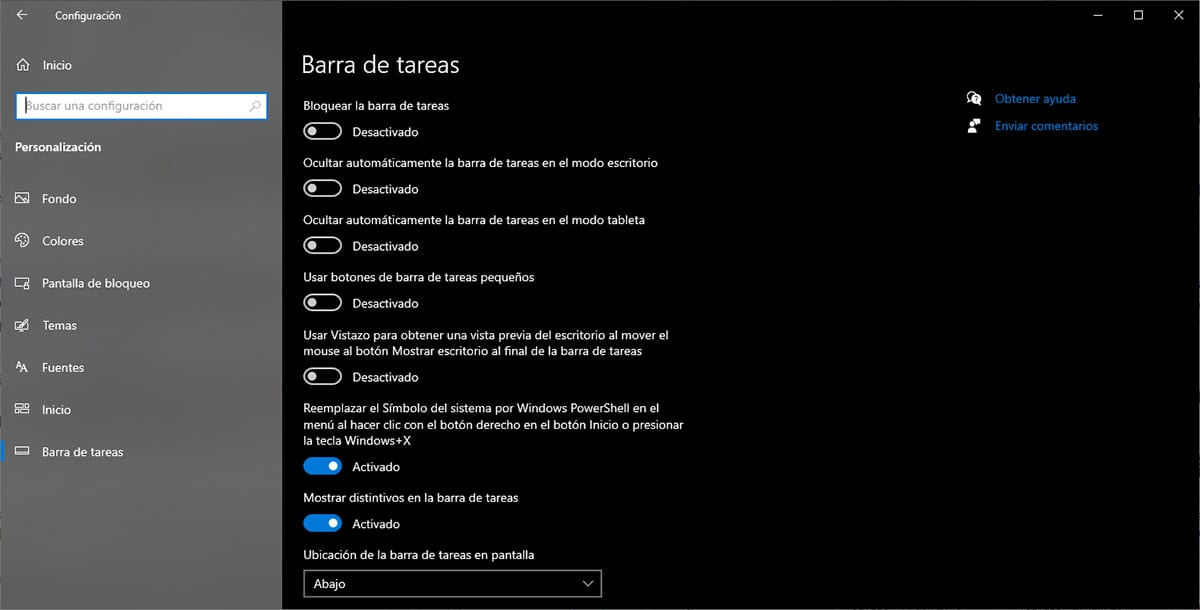
- First of all, we must place the mouse on the task bar, press the right mouse button and select Configuration from the task bar.
- Next, in the right column, of the two shown, we must deactivate the box Automatically hide the task bar in desktop mode.
If we want the task bar to hide again when we are not doing it, we just have to activate the same switch. As soon as we activate it, we will see how the taskbar disappears from our view.
Hello, I did what they indicate, and when I put a video on YouTube or Odysee, in full screen the taskbar continues to hide and I don't want to, since it is to be able to cut out some detail of a video tutorial.
I would like to know how to make it not hide in full screen.
Many Thanks
When playing a video in full screen, the bar disappears in all cases, it cannot be modified in the Windows options.
The only thing I advise you to do, if you want to make cuts, is to use the key combination Windows Key + Shift + S or the Print Screen button.
Greetings.