
Google Maps is a website and application that we use regularly. We can use it regularly to plan our routes at all times, so that we can get a lot out of it. When we use it, the normal thing is that we enter the name of a site. Although in the application we can also make use of the coordinates to find places or plan routes.
The way we can use coordinates in Google Maps it is something that generates doubts among users. Therefore, below we show you the way in which we can use them on the web or application, it works in the same way in both versions. Thus, if you want to use them, it will be possible for you.
How coordinates are used in Google Maps
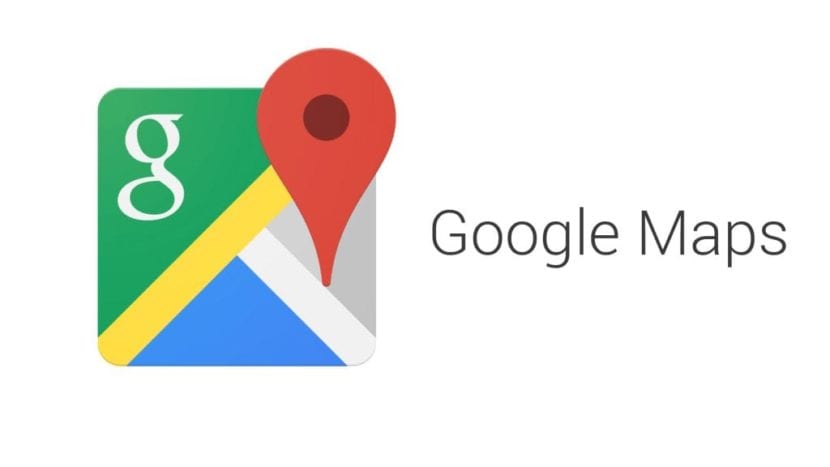
A detail of great importance when the coordinates are going to be used in this service, is the format of the same. Since in Google Maps we are asked to enter them in a specific way, so if we do it in another way, it will not work well. The web allows us to enter these coordinates in three different ways. The following methods are available:
- Degrees, minutes and seconds (DMS):
41°24'12.2"N 2°10'26.5"E - Degrees and Decimal Minutes (DMM):
41 24.2028, 2 10.4418 - Decimal degrees (DD):
41.40338, 2.17403

Any of these three methods will be useful when we are going to enter these coordinates on the web or in the application. But it is important that we use it, since otherwise we will not have the expected result. In addition, on the Google Maps support website itself some tips to keep in mind are given when we use coordinates, so that everything goes better:
- Use the degree symbol instead of using the letter "g"
- It is recommended to use points for decimals instead of using commas. The best way is therefore like this:
41.40338, 2.17403. - Write the latitude coordinates first and then the longitude coordinates
- Check that the first number of the latitude coordinate is always a value between -90 and 90
- Check that the first number of the longitude coordinate is always a figure between -180 and 180
How to enter the coordinates
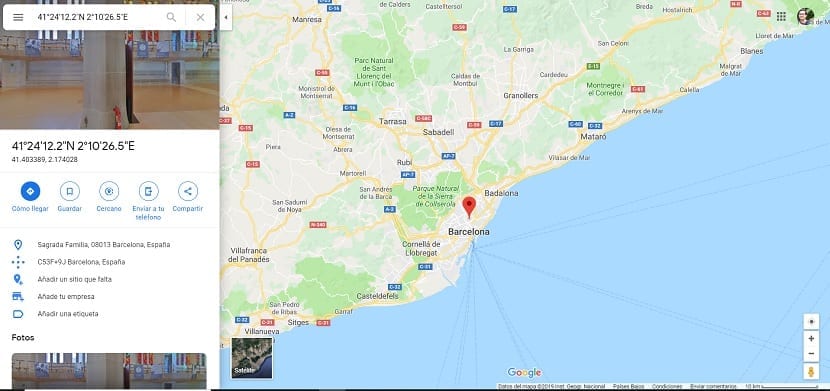
Once we are clear about the format that we have to use in Google Maps and we have paid attention to the advice that Google itself gives us, we can start to search or enter these coordinates. First of all, we will have to open either the application or the website of this navigation service on the computer. The system is the same in both cases.
In the search bar Google Maps is where we have to enter the coordinates we want to search for. For this we use any of the formats that we have mentioned in the previous section. Once these coordinates have been entered, we just have to hit Enter or click on the magnifying glass icon. In this way the aforementioned search will be carried out. Then, in a few seconds we see how a place is shown on the map to which these coordinates belong.
It may be the case that Google Maps is going to show us the the point on the map to which these coordinates belong, but do not show the precise name of that site. Although it is usual that it is shown in the description of said place, which we can see on the left side of the screen, the address or a name. In this way we will be able to know whether or not it is what we were looking for on this occasion. So we can already know the site to which these specific coordinates that we were looking for in the app belong. But if you have doubts, you can always check on the map, to see if they have sent us where we were really interested in going.

This way already we have been able to use the coordinates in Google Maps. As you can see, it is not complicated at all. The only thing is that you have to pay attention to the format.