
On more than one occasion We make use of the suspension in Windows 10. If we go out and want to leave the computer without turning off, it is the best option. Since the consumption of energy and resources is minimal in that time. When we return, it is easy to make it wake up, just press a key or use the mouse. Although this is something that can cause problems in some cases.
Since in some cases only the off button can be used. The reason this happens is that many computers when they are suspended they cut the power of the peripherals. We show you how to solve this easily in Windows 10.
First we must go to the device manager. To do this, we click with the right mouse button on Windows 10 start button. We will get some options, including the device manager. We enter it and we have to look for the keyboard or mouse of the computer.
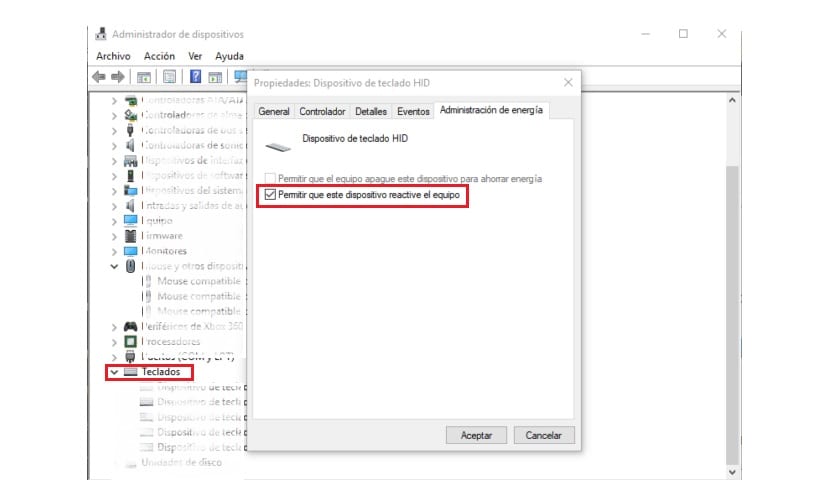
When we find the peripheral we are looking for, we must right-click on it and select the properties option. Next we go to the energy management section. In it you will meet the option called "allow this device to wake up the computer".
All we have to do is mark it, since it is most likely not marked by default. By doing this, we are giving the possibility to reactivate the computer from sleep using the keyboard, What do we want. We can do the same with the mouse.
Thus, We have changed a small configuration error in Windows 10. Since in this way you can make the team resume using the keyboard or mouse, whatever suits you best in a very simple way as you can see.