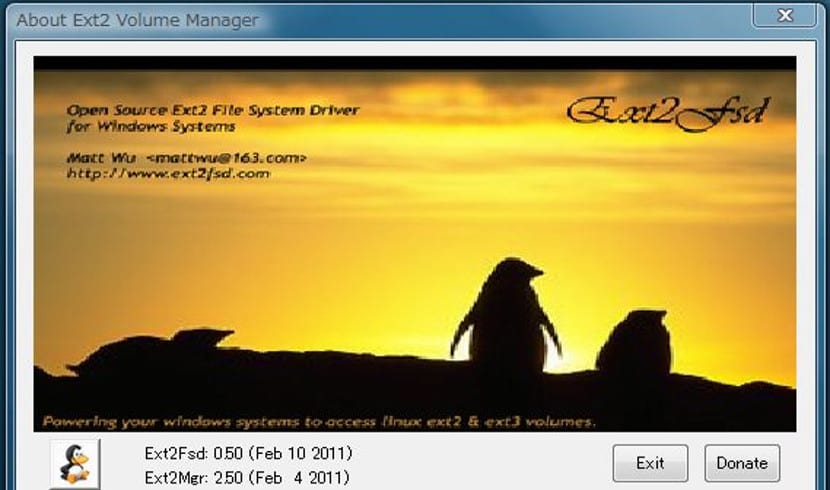
Although Windows 10 is one of the most popular systems of desktop computers (it is already in more than 110 million computers) there are even computers that share equipment with a Gnu / Linux distribution or with another operating system that has a peculiar file system that Windows does not recognize. This occurs with Linux partitions that no Windows currently recognizes and therefore we cannot access those files despite being ours.
For this task of recognizing linux partitions and working with them, there are several programs that have this task. The most famous are Ext2Read, Ext2Explore and Ext2FSD. The first two are outdated and although they work well with Windows 7, from then on their correct use is not guaranteed and it is risky to work with them. Hence our inclination is for ext2fsd, a program that in addition to being updated works quite well with the new Windows 10 and with Linux Ext4 partitions, the latest type of filesystem used in Gnu / Linux.
Ext2fsd is a free program and at no cost it allows us to read and work with files that are in Ext2, Ext3 and Ext4 file systems, and it also works with LVM. But the most striking thing about this program is that once we have installed and configured it, Windows 10 treats these drives as if they were nfts drives, that is, without any problem.
Installing Ext2fsd to read Linux partitions
In order to install this useful program for some, the first thing we have to do is go to this website where we can download the installation package. Once downloaded, we have to perform a regular installation in Windows: always press the next button. On some screens there will be several tabs that must be left marked so that we do not have problems during all system startups. At the end we will be told that the computer needs to restart for the changes to take effect, for this we mark the restart option and click "Finish".

Once it is installed, we are going to run it for the first time and a unit manager will appear where the units that we want to be mounted will appear, that is, the Linux units that we want to see. Once the unit is marked, we rename it if we want with the system letter we want. The usual is to use the letter "D" if it is not busy and is ready to go.

Ext2fsd I am using it since the arrival of Windows 10 and it has not presented me with any problem. Now, in this time I have noticed that ext2fsd does not get along with the Windows permission system so every time Windows 10 starts it will ask us
It doesn't work for me on Windows 8.1 or Windows 10, not even the latest version. What I do? At the moment I will have to use the Ext2Read and Paragon Extbrowser viewers, but it is a nuisance. It seems incredible that there are no more alternatives to mount ext3 and ext4 drives in Windows as just another drives.
Huev * s the little phrase "there are still computers that share equipment with a Gnu / Linux distribution" as if they were in extinction. The best alternative would be for W10 to be a good OS capable of recognizing whatever is on your machine. If it weren't for the pathetic functioning of the DNIe in Linux, they would be giving W10 and the partition that is occupying me just for this.