
On more than one occasion we need record what is happening on our computer screen with Windows 10. It may be that there is an error in the computer, that you want to be able to show someone, to find the solution. Or you have seen something you want to record. The reasons are many, but what we want to do in this case is clear: we want to record the screen.
The normal thing is that in these cases we use programs for it. But there are other ways, that we will allow to record the screen in Windows 10 without having to install anything. An option that is undoubtedly very comfortable, especially if we are somewhat limited in terms of space on the computer.
Recording the screen is a process that can be of importance to many users. So, we want this process to be simple to carry out, plus as fast as possible. Since on many occasions it is something that we have to carry out with some speed. So it is important to be quick in this regard. There is an option in which we can use the computer's browser. So we don't have to install anything in Windows 10 for it.

A good solution in this regard is RecordScreen, who you can visit in this link. Thanks to this website we will be able to easily record the computer screen. In this way, we obtain a file with which we will be able to work later. Either because we want to convert it into an image or to edit said video at some point. The options are many in this regard.
Record screen with RecordScreen
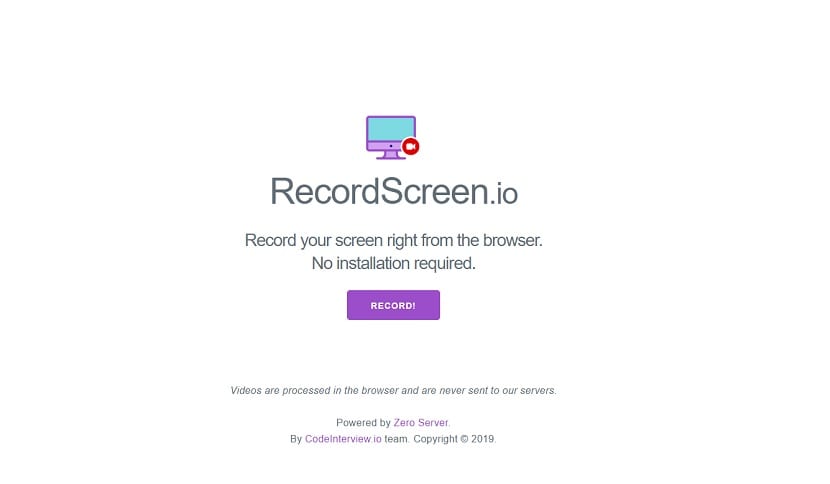
One of the great advantages that RecordScreen offers us is that it is very easy to use. When we enter your web page, we can see that the interface does not present any complications. At the moment in which we want to record the computer screen, we will only have to press the button for it. So at that moment the screen of our Windows 10 computer will begin to be recorded. Very comfortable to use.
They offer us two options in this regardWhen recording the screen in Windows 10. We can choose to only record the screen on the computer, but we can also choose if we want to record the screen and the camera. So you would see both the screen and what is seen from the camera in that case, from the webcam. So each user will be able to choose the option that is most convenient for them, in order to record the screen.
To be able to function, RecordScreen will ask us for a couple of permissions. Normally it is the permission of the microphone and camera, in case we let them record the webcam as well. No weird permissions in this case, as you can see. We grant them and then the tool will start recording normally. When we have already recorded what we wanted, we will only have to press to stop the recording of said video. Then, a file is generated, with which we will be able to do whatever we want. We have the possibility to save it, but we can also edit it if we want. So each user will be able to do what they need with this file in a simple way.

Another advantage we have when using RecordScreen is that said video is not saved on their servers. What we have obtained from recording said screen is displayed in the browser. We can do what we want with this file and once we leave the web, this file is deleted. So you will not be able to use anything of it, nor will you know what we have recorded in this specific case. But it is also important that if you want this file, you save it. Another important aspect for users who want to record the screen of their computer with Windows 10. Since you know in this way that your privacy is well protected at all times.