
The password for our Wi-Fi connection is not something we use regularly. In fact, we only have the need to look for it when we have to associate a new device to our Wi-Fi network. Unlike any other password, be it our bank, our social networks, our email accounts ... the Wi-Fi password if we can write it down anywhere in our home.
In this way, when we want to remember what it is, we don't have to go crazy trying to figure out what it is. If you have lost that paper, and in the lower part of your router you cannot find that data (some operators do not include it or it has been erased over time), we are forced to turn to Windows.
To know the password of our Wi-Fi network, of the Wi-Fi network to which our equipment is associated, we must carry out the steps that we detail below.
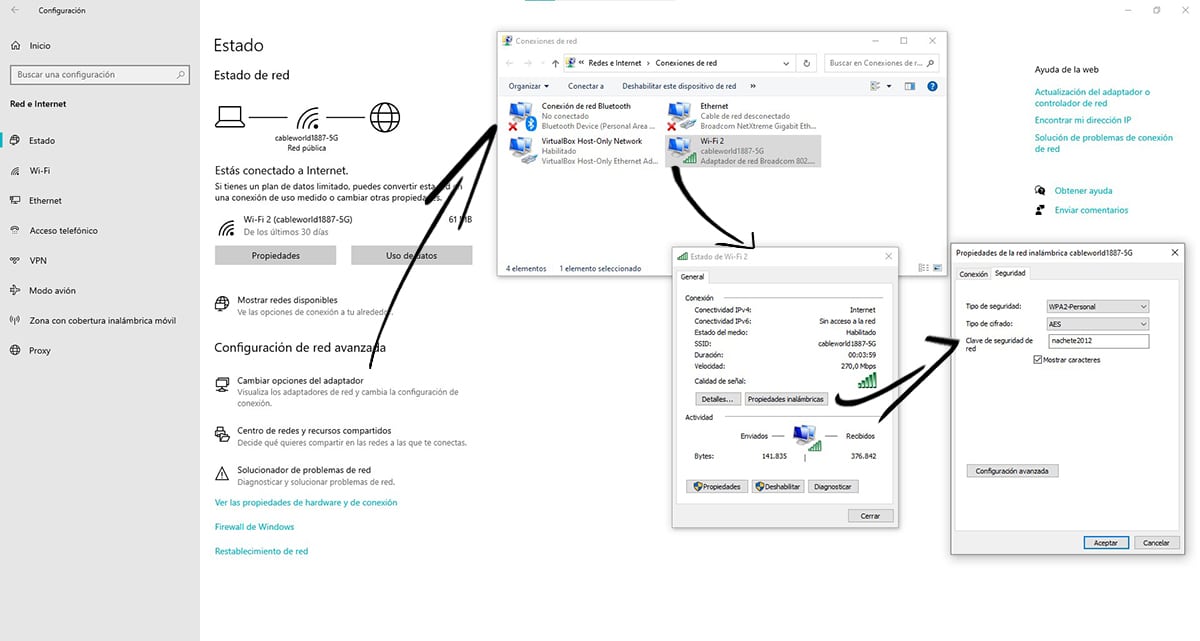
- First of all, we must click on the icon that represents the Wi-Fi connection located on the taskbar, next to the time, with the right button and click on Open Network and Internet Settings.
- Then, within the section Network Configuration advanced click on Change options the adapter.
- Then a new window will open with the network connections of our team.
- In the next step, we place the mouse over the Wi-Fi network to which we are connected and select STATUS.
- A configuration window will be displayed where we have to click on Wireless properties.
- A new window will open, where we have to click on the Security tab and check the Show characters box so that the password is displayed in the Network security key section.
If we are not administrators of the Windows account, we will not be able to access this information, so we will be forced to remember the password through a third-party application called WirelessKeyView.