
PDF is a format with which we work regularly on a day-to-day basis. On many occasions, we may meet with one that weighs too much. Something that can be problematic if we have to send an email, for example. Since on occasion it may in this way exceed the maximum weight that can be sent.
If this happens, then you have to resort to an important option such as reduce the weight of said PDF. In order to do this there are several options available. In such a way that each user will be able to choose the one that is most comfortable in their case, surely there is one that is more convenient.
Páginas web
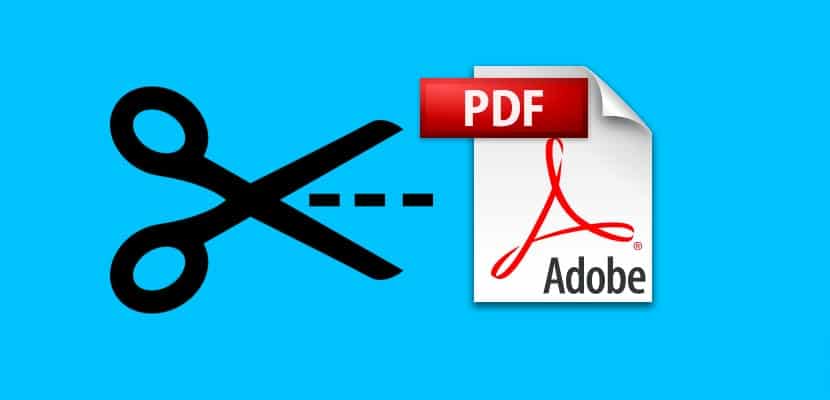
The first method that can be used is to use a web page. There are currently many web pages that are intended to compress or reduce the size of a PDF file. So we got with them exactly what we were looking for in this sense. The operation of these types of pages hardly changes from one to the other. You just have to upload the file in question in it and wait for the process to complete. It can then be unloaded, weighing less than the original.
Therefore, in this sense, it does not matter too much the web page that is going to be used to reduce the weight of said PDF file. Since they usually all work correctly and are very easy to use. Just search on Google to find many results. Although the best known, and possibly the most popular among users, are:
Any of these three web pages will give the expected result. So for users who are looking for a way to reduce the weight of their PDF files, any of them is going to meet more than enough. Both at the interface and operation level, the pages are very similar to each other.
Adobe Acrobat Pro
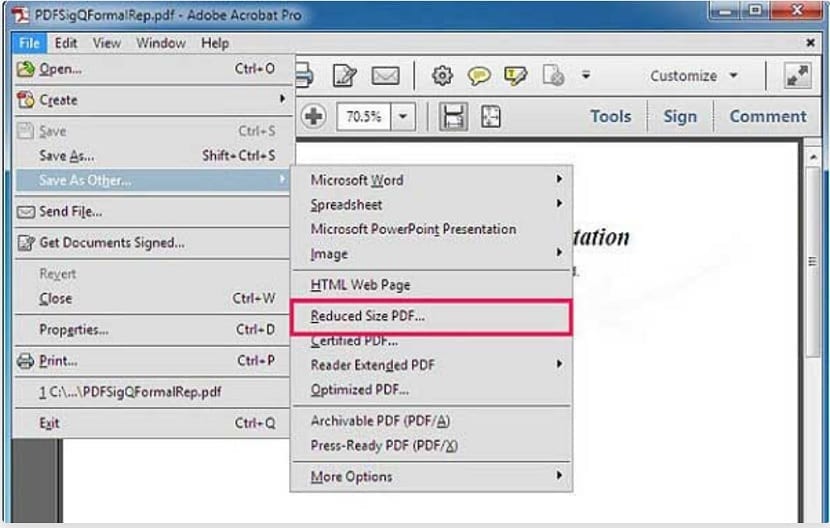
A second option that is possible on Windows computers is to use Adobe Acrobat Pro. The company is responsible for the PDF format. Therefore, in their programs we always find possibilities when working with this format. In this case, this program has a series of functions available, among which is the possibility of reducing its size. It is very easy to use.
We have to open the file in question in Adobe Acrobat Pro. Then, when we have that file on the screen, we are ready to start. You have to click on the file option, which is at the top of the screen. A contextual menu will then appear on the screen with a series of options. One of the options, on which we have to click, is the one called Save as other. When we click on this option, a menu will appear to the right of it. In this menu we will find the possibility of saving said file in a series of different formats.
Although in this list there is also another option of interest to us. It is an option called reduced size PDF, which already gives us clues by name. Thanks to it, we will have the possibility to reduce the size of the file in question in a simple way. Therefore, it is the option on which we have to click in this case. Then, Adobe Acrobat Pro asks us to choose with which versions we want this version of the file to be compatible. It is best to choose the most recent, because it allows you to reduce the weight of it more.
Then all we have left is choose the location on your computer to save this PDF. In this way, we have complied with the process in its entirety, having reduced the weight of said file. Very easy to use, although not all users have this program on their computer.