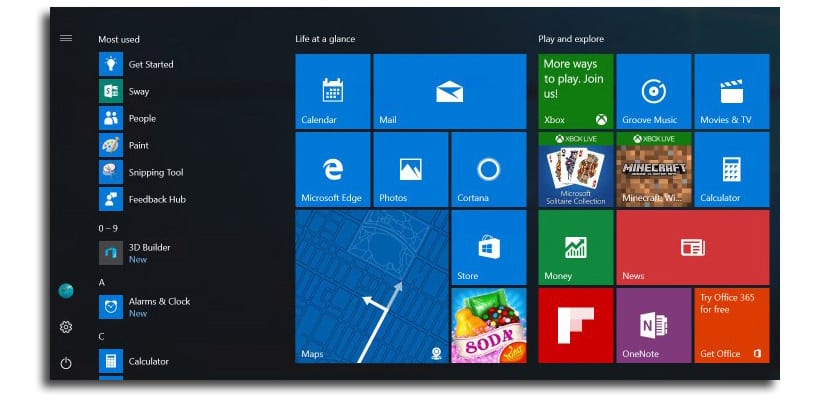
If you are a regular user of the betas that Microsoft is launching through the Insider program, it is likely that you have already gotten used to the watermark that is shown in the lower right part of the screen, where the build number is shown. and the version of Windows 10 that we are testing. This brand quickly offers us information about the beta that we have installed at that moment, but it is information that can be of little use to us if we have not continued using the following betas and out of laziness we have not reinstalled the final version of Windows 10.
Fortunately we can remove this blissful watermark, if it obviously bothers you, through different ways, but in this article we are going to show you the only one that does not need any third-party application to be able to eliminate this information, since all we have to do is access through of the blessed registry of Windows to modify a parameter and that this poster stops being shown.
Remove the watermark from Windows 10 Insider program builds
Although as I mentioned above there are other methods to eliminate this watermark, it is always better to use the registry to leave absolutely no trace, although modifying the registry is always usually dangerous if we go beyond the exact steps that we show you. continuation.
- In the first place we open resedit through the Windows key + R and click on accept.
- Now we must look for the following route: HKEY_LOCAL_MACHINE–> SOFTWARE–> Microsoft–> Windows NT–> CurrentVersion–> Windows
- We go to the right column and click on that line with the right button, again and select the DWORD value (32-bit).
- In the next step we will have to enter a name: DisplayNotRet
- We close the registry editor and restart for the changes to take effect.
This solution only lasts 1 day, when you turn on the computer again, the watermark is again.